Title here
Summary here
Multi-select lets you edit multiple garden squares or plants at once.
Use multi-select to remove plants, add notes and events, or customize backgrounds.
Select the multi-select icon 
Select either the garden squares icon
for garden square multi-select or the plant icon
for plant multi-select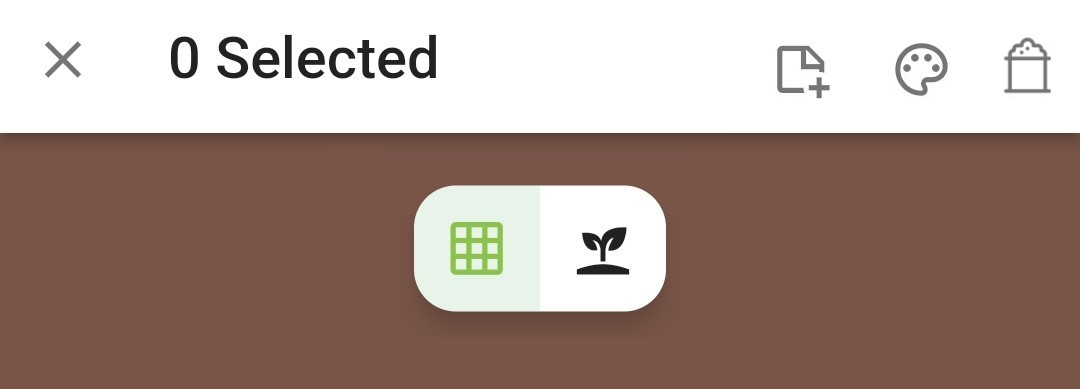
Select the additional garden squares or plants to be edited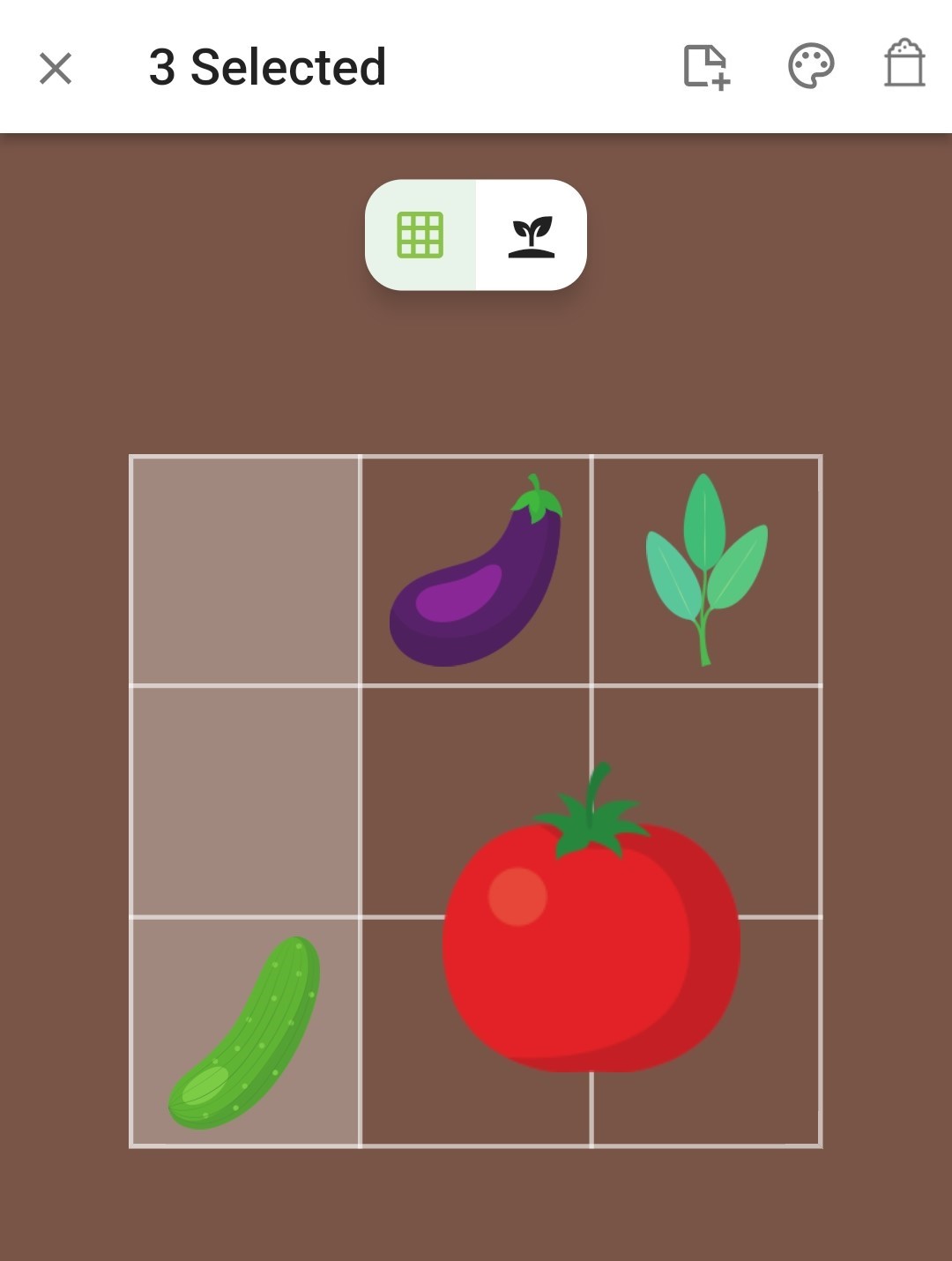
Select an action for the selected squares (add notes and events, customize the background, or delete plants)