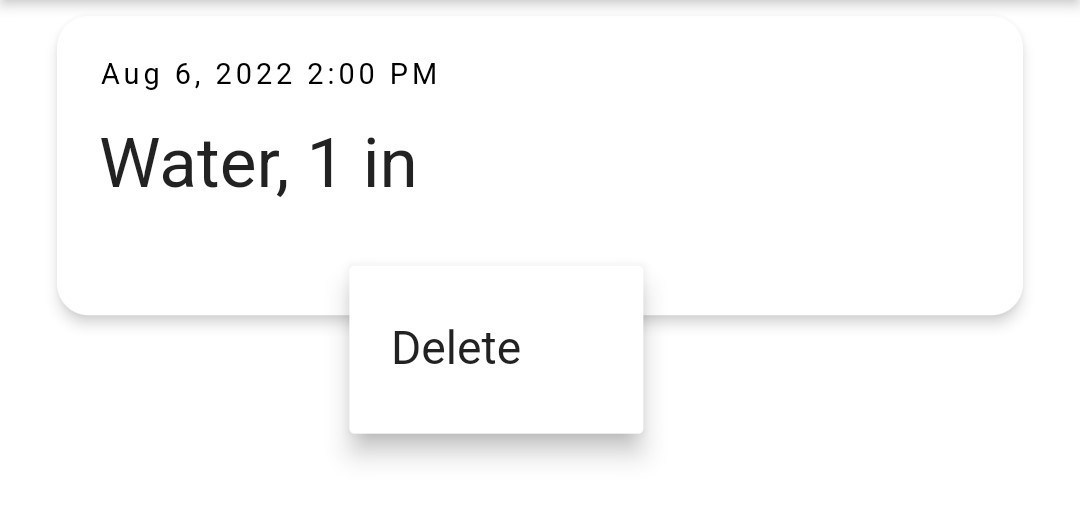How do I use notes and events in Planter?
Notes and Events can be added to a garden or to specific plants
- Use notes to record details about your plants and your observations in the garden
- Use events to keep track of garden happenings and to-dos: watering, weeding, harvesting, and more
Notes and events are Premium features
Garden notes and events
- In the garden, select the notes and events icon

- Select the green + button
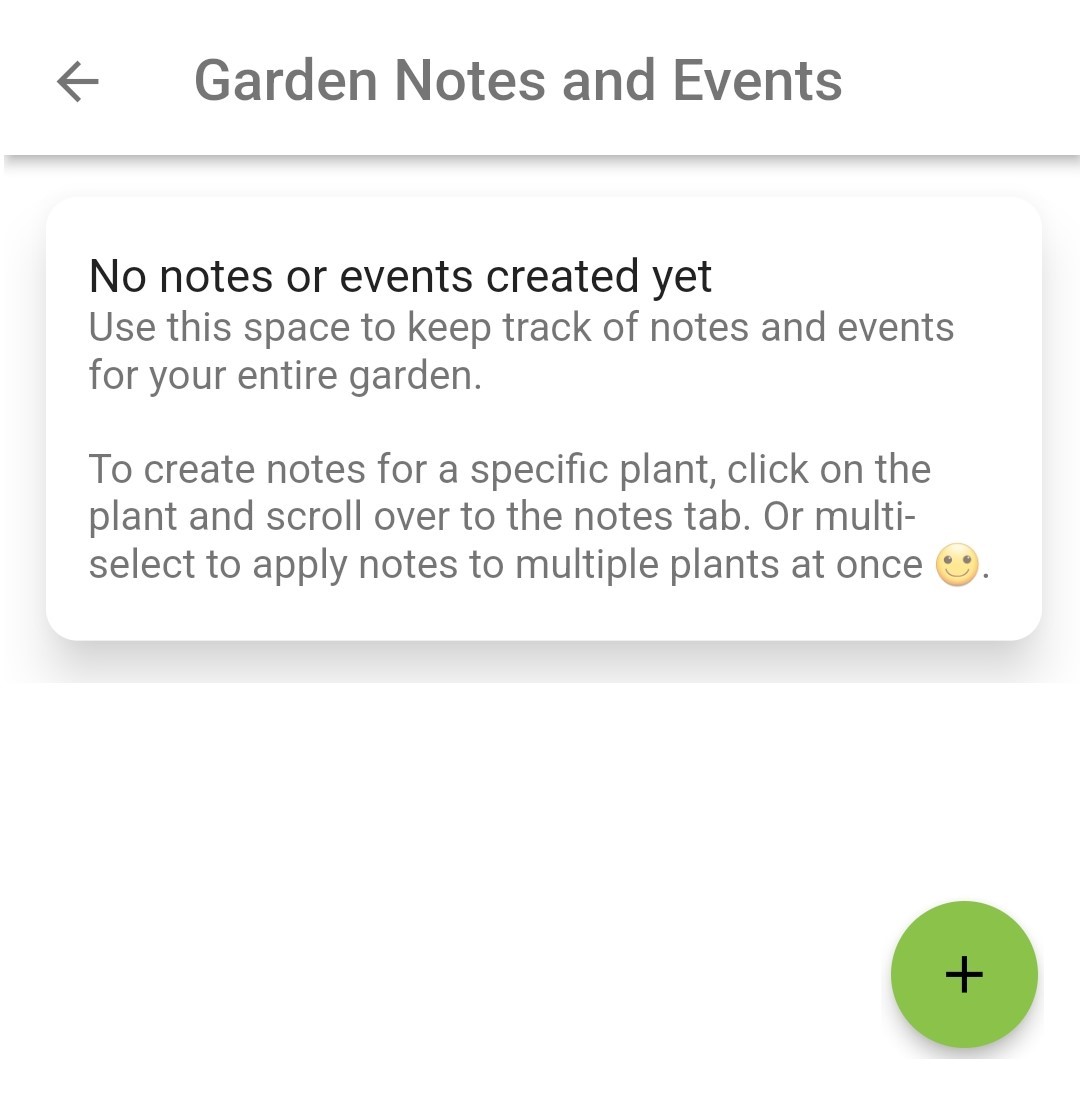
- Select an Event Type from the dropdown
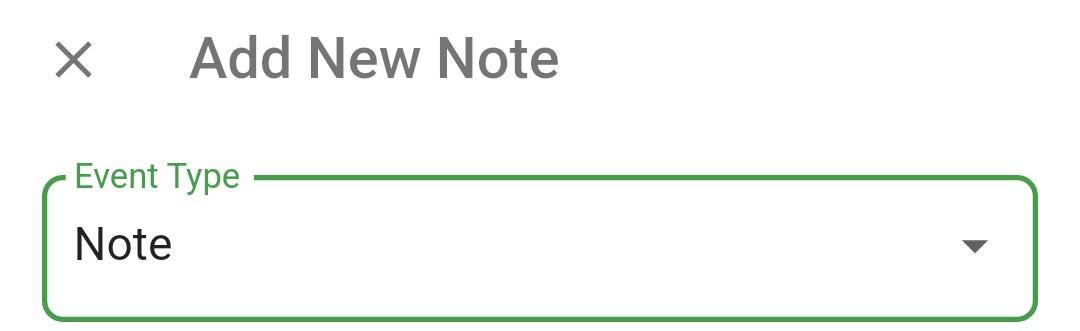
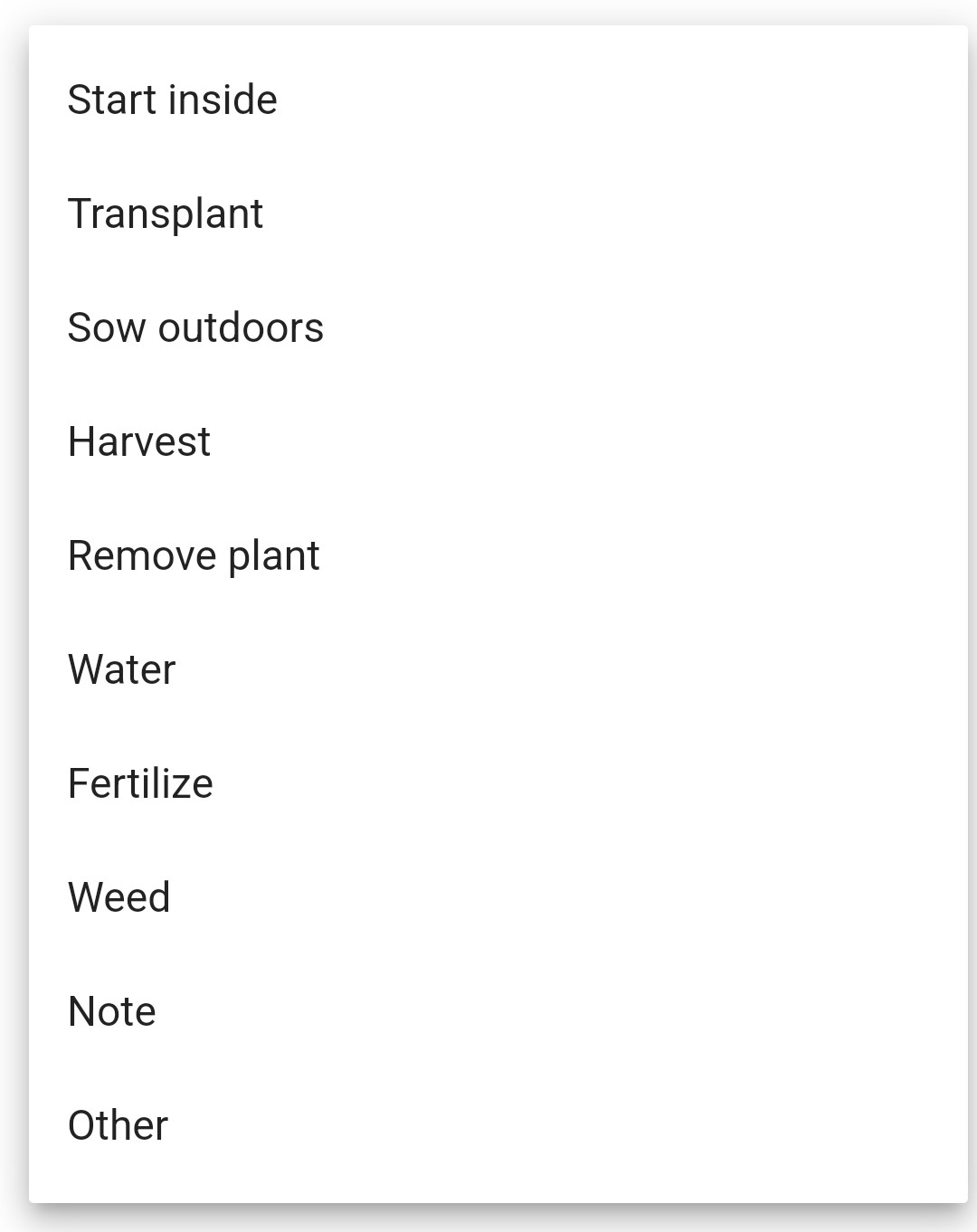
Each of the event types, other than Note, have a quantity associated with them (e.g., lbs, mins, ft²)
The Other event type lets you select any quantity unit
- Enter the applicable quantity under Value then select the related Units (if you used the Note event type there is no quantity)
- Enter additional details under Note, if desired
- Select the related Date and time
- Select Save
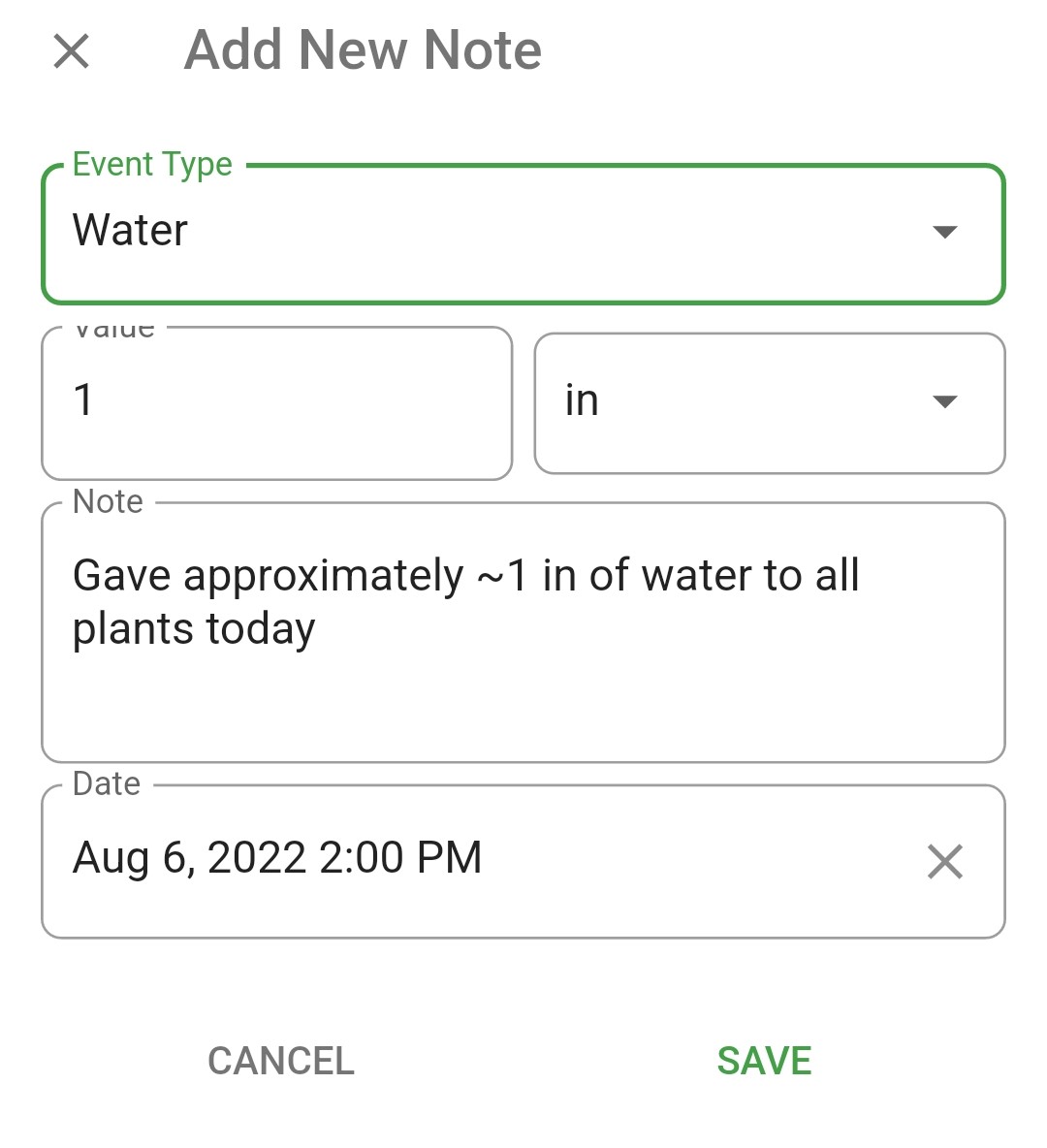
Plant notes and events
- In the garden, quick press on a plant then select Add Note
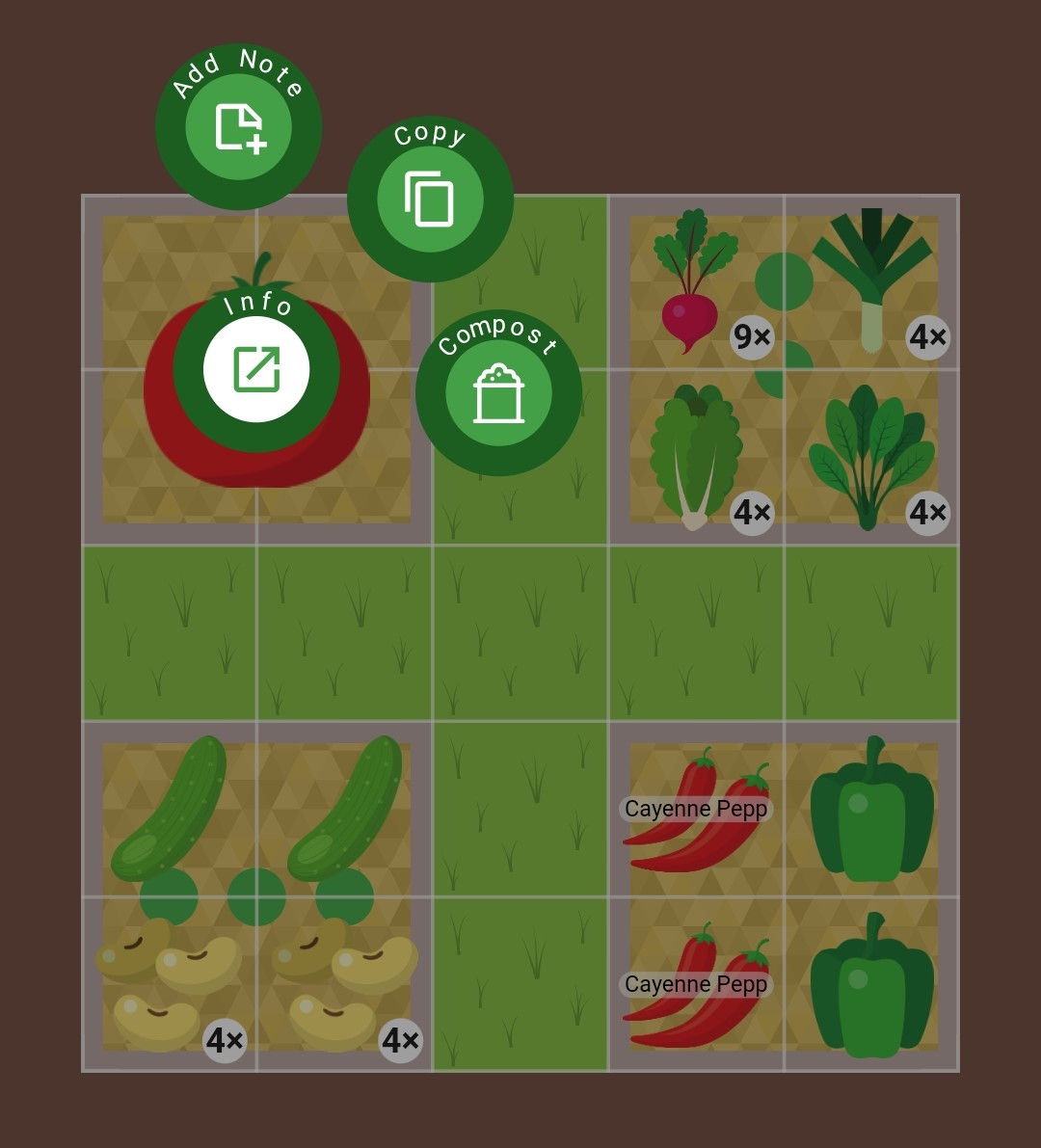 Multi-select plants to add notes or events to multiple plants at once
Multi-select plants to add notes or events to multiple plants at once - Select an Event Type from the dropdown
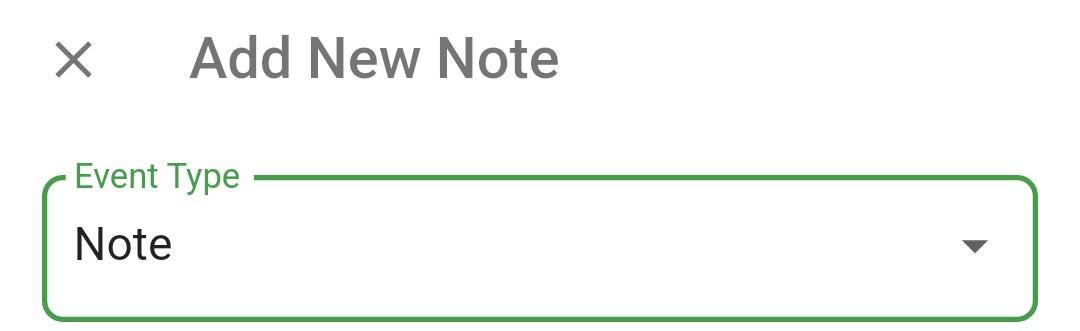
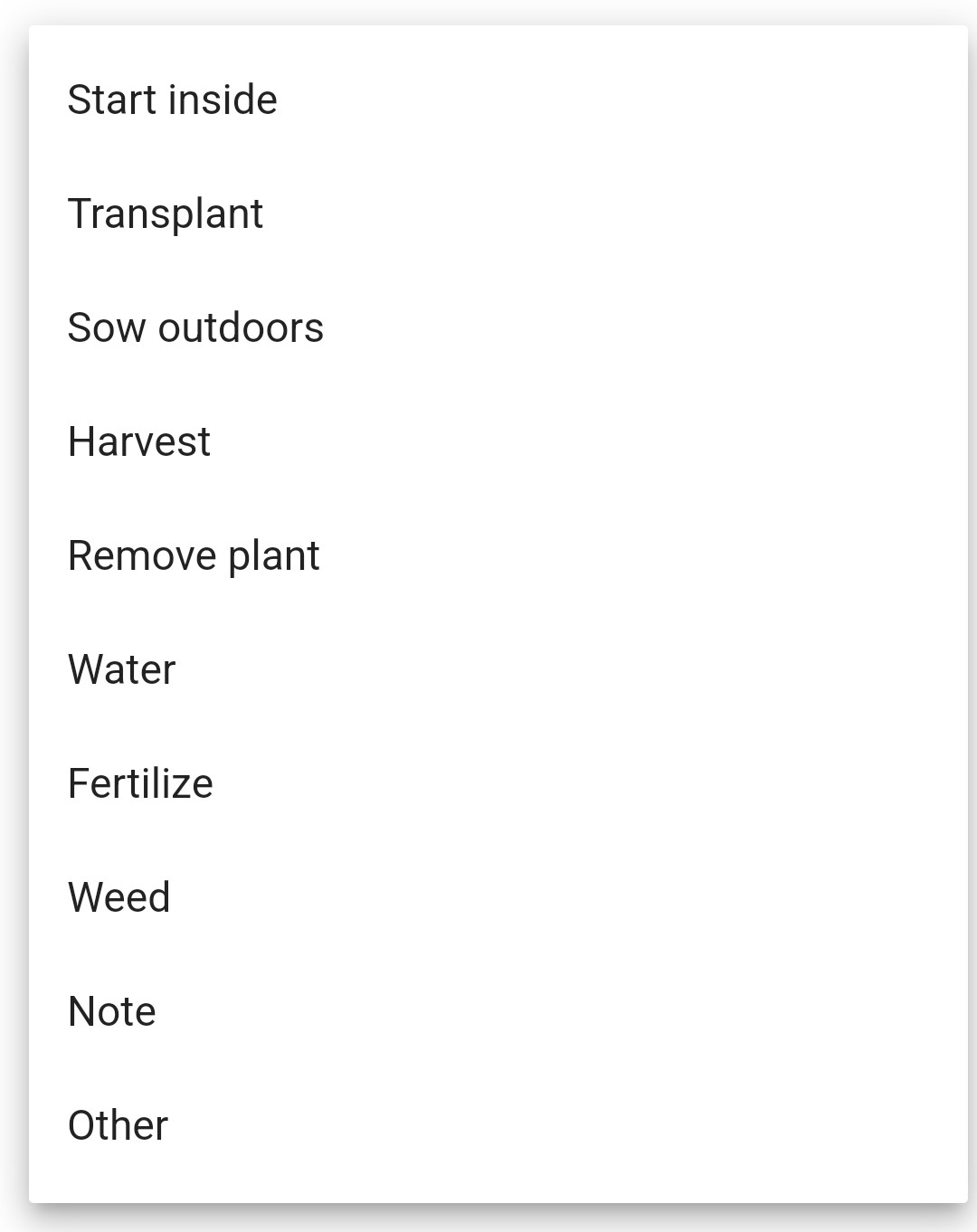
Each of the event types, other than notes, have a quantity associated with them (e.g., lbs, mins, ft²)
The Other event type lets you select any quantity unit
- Enter the applicable quantity under Value then select the related Units (if you used the Note event type there is no quantity)
- Enter additional details under Note, if desired
- Select the related Date and time
- Select Save
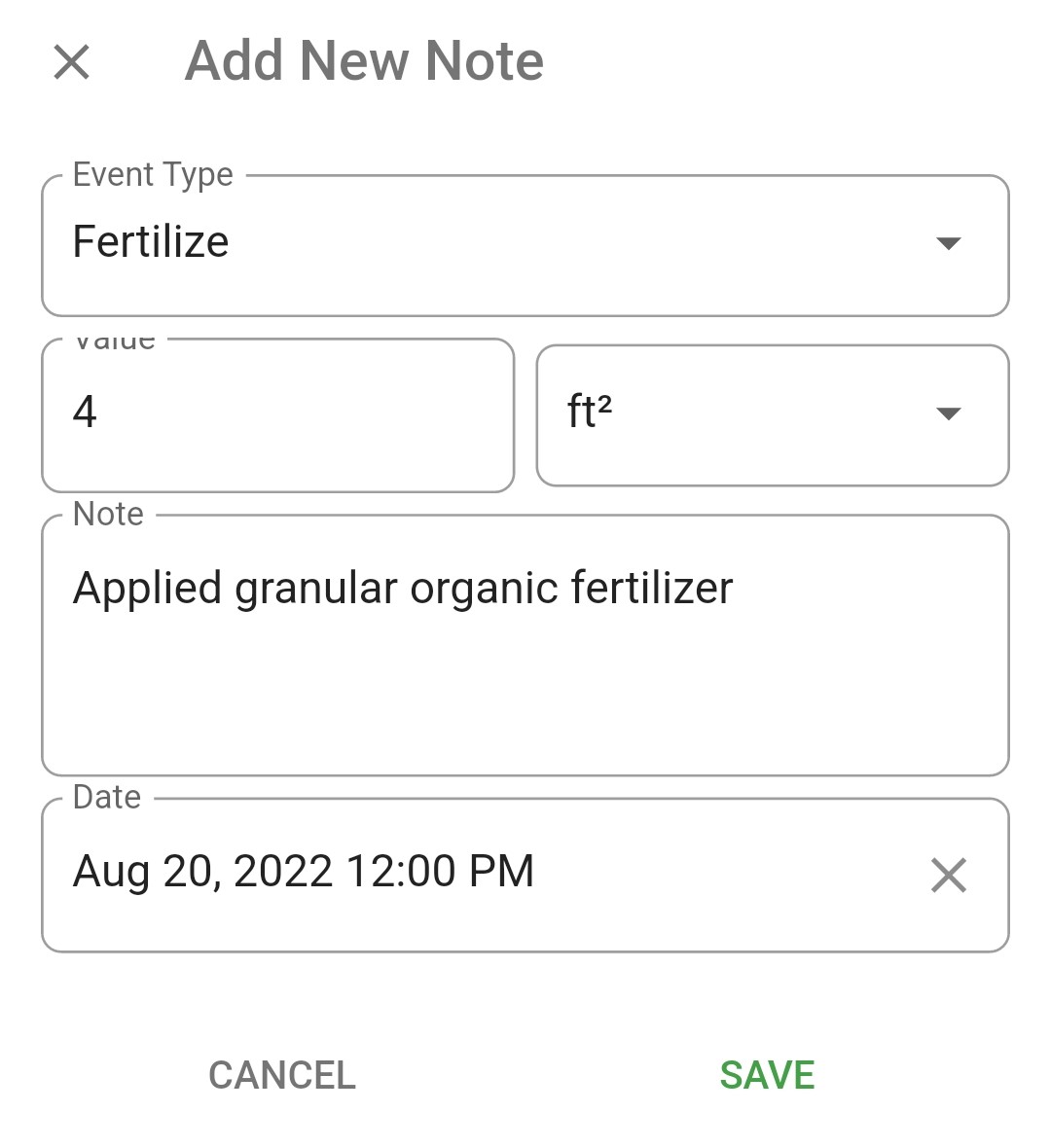
Delete notes and events
- Long press on the note or event you want to delete
- Select Delete