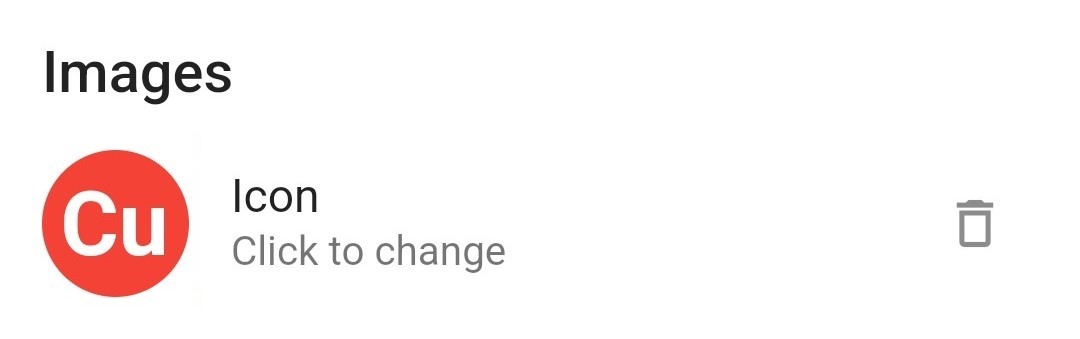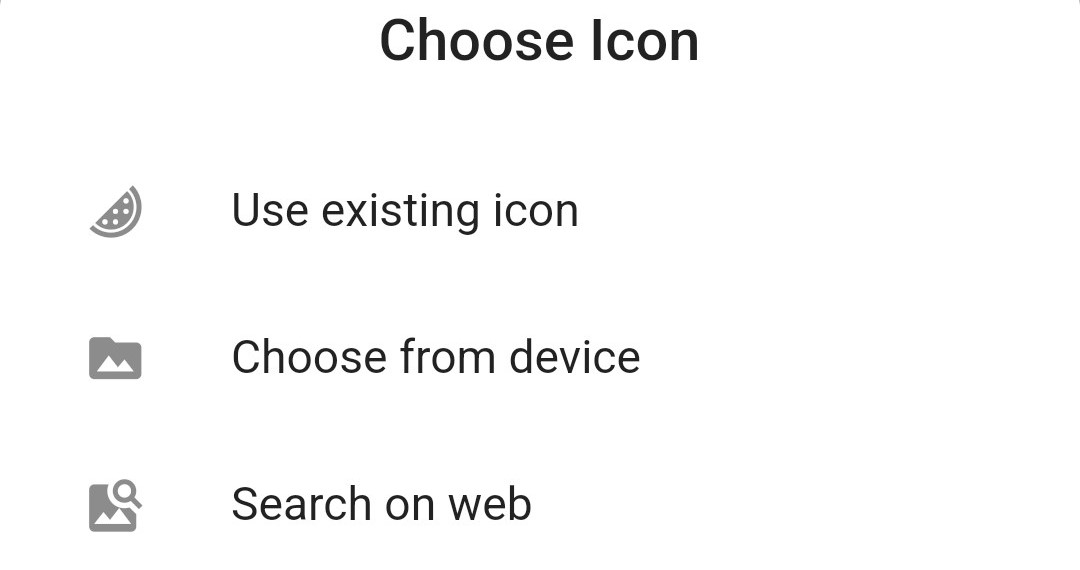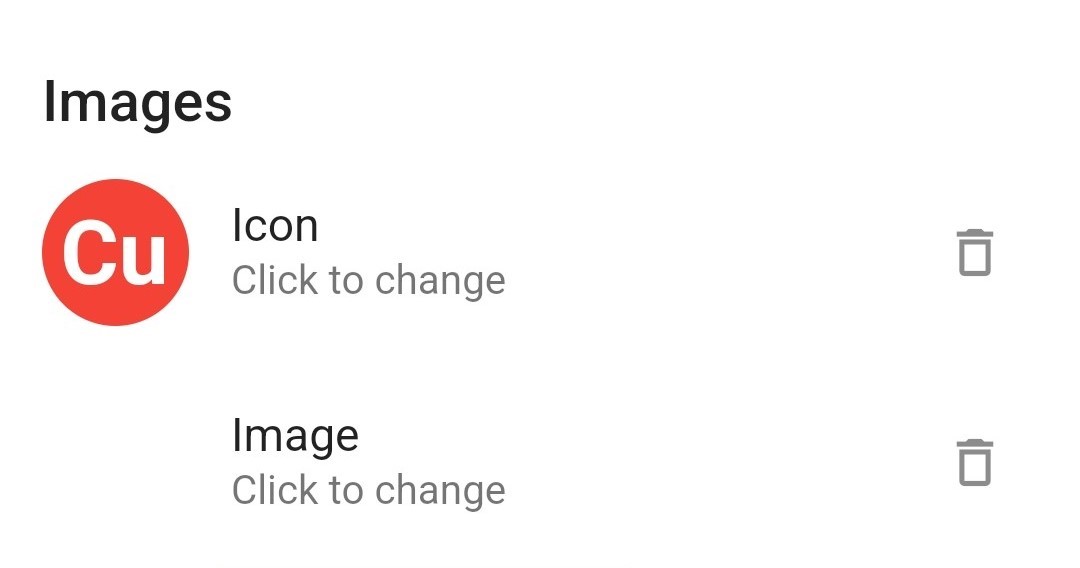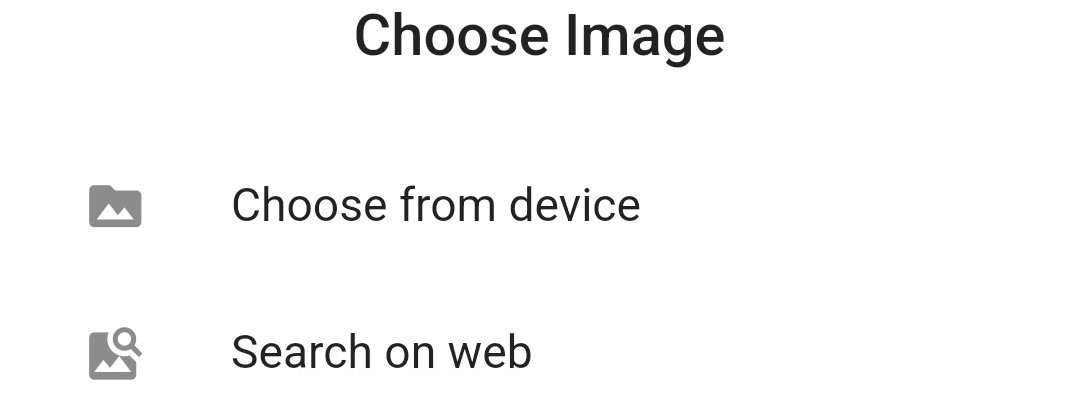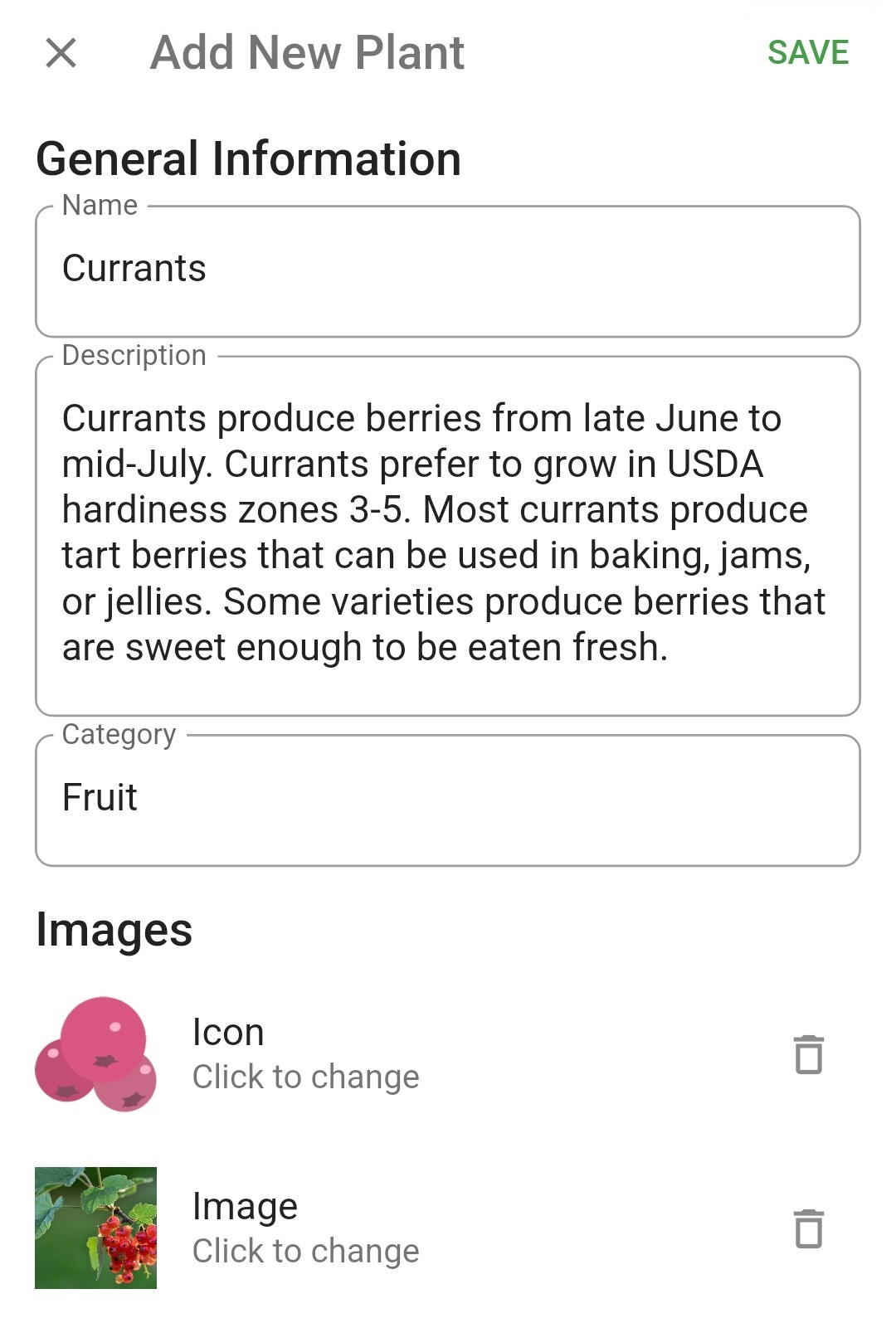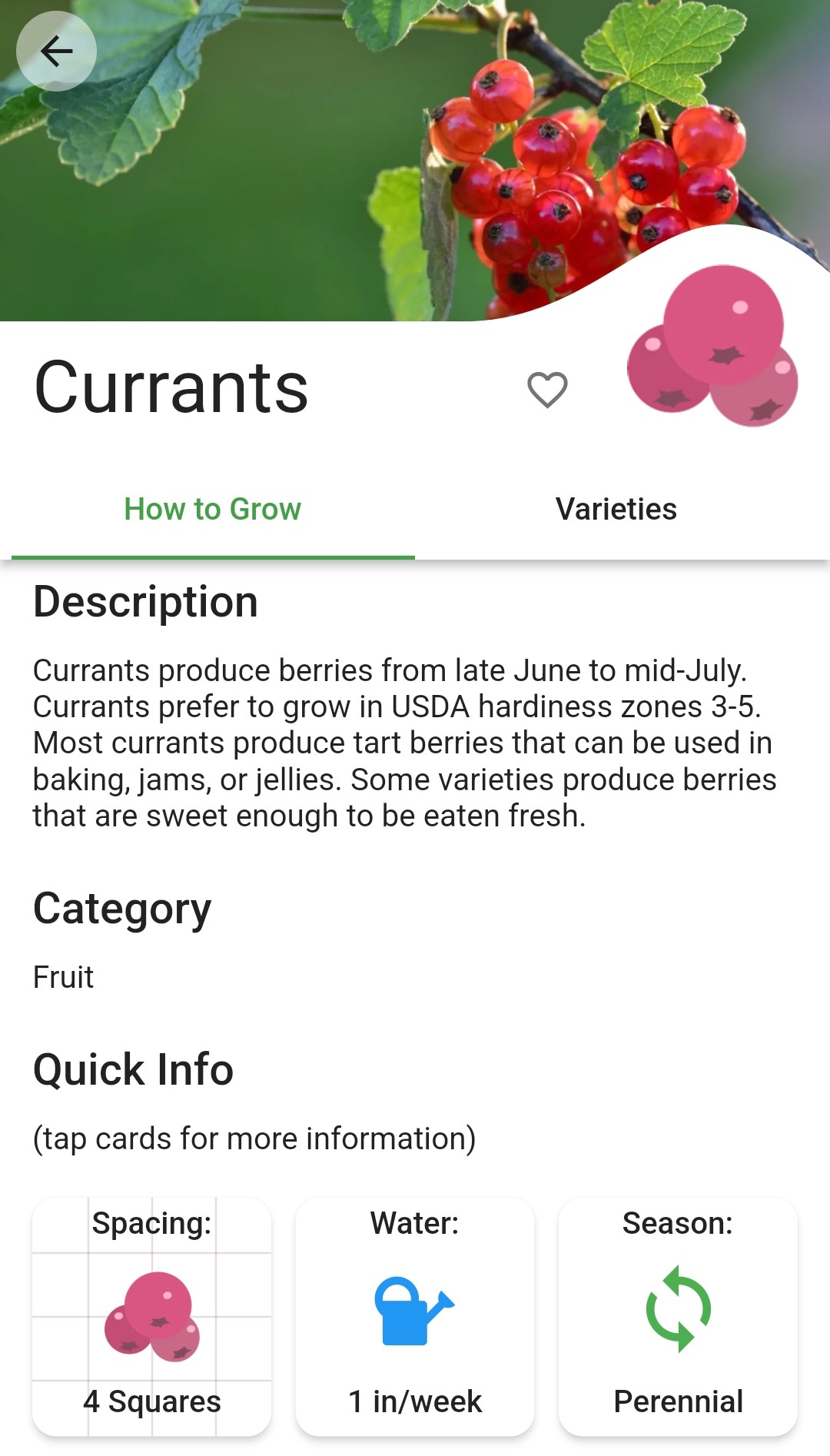Title here
Summary here
Select Plants from the menu bar
Select + Add Plant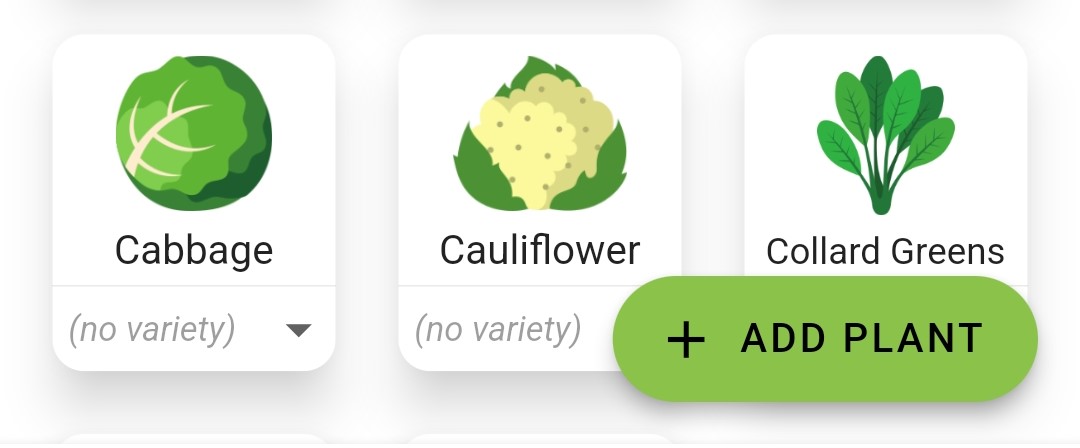
Enter a plant Name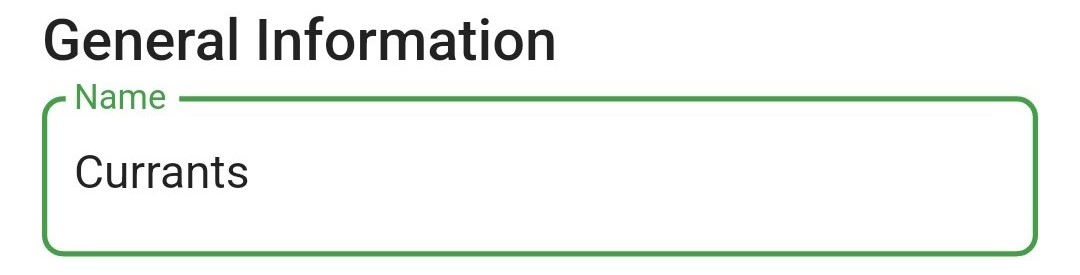
Select Icon to chose a plant icon (choose from Existing icons in Planter, use an image From your device as the icon, or search for an icon On the web, download it, then upload it From your device)