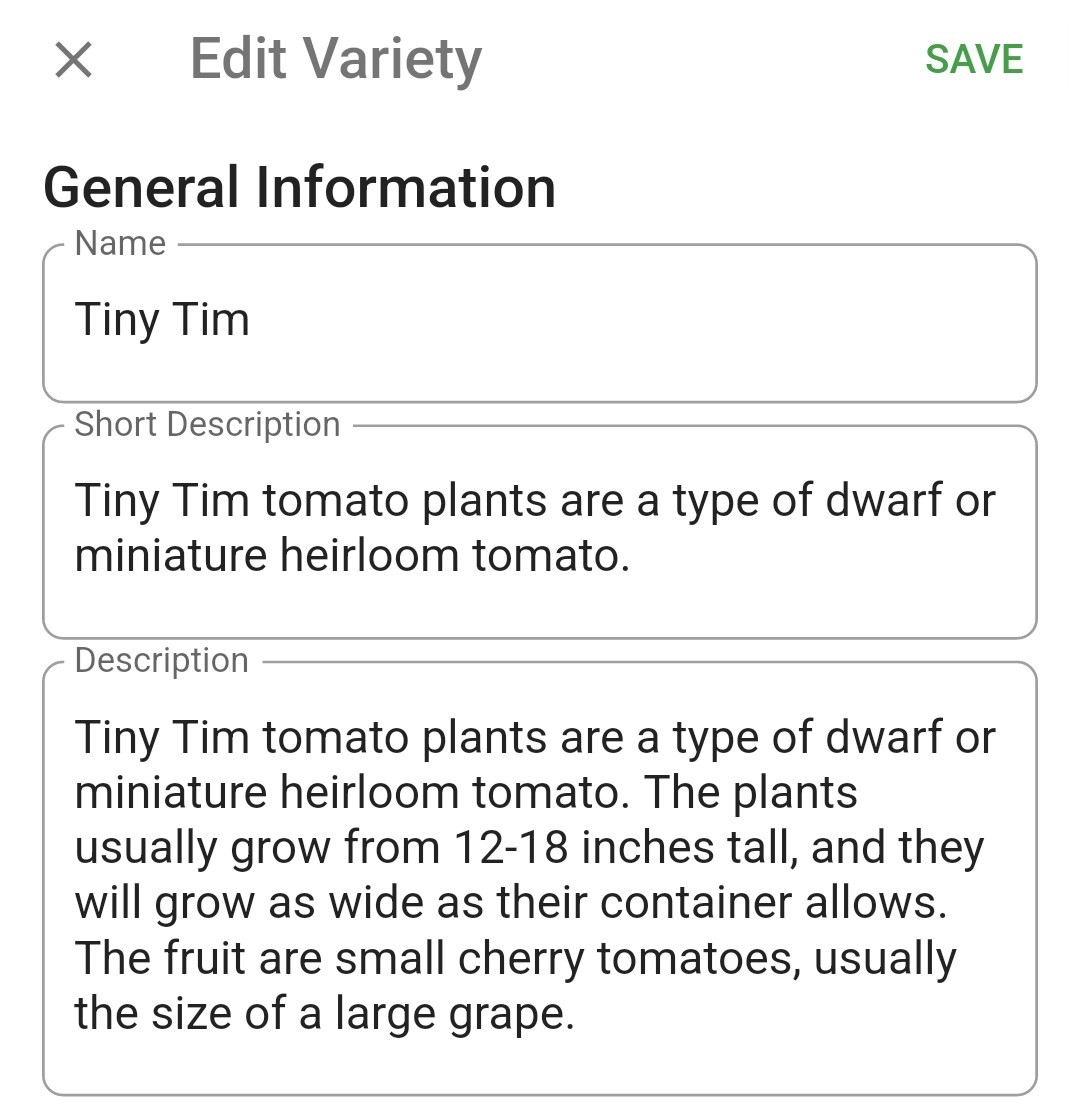Title here
Summary here
Select a plant, then select Varieties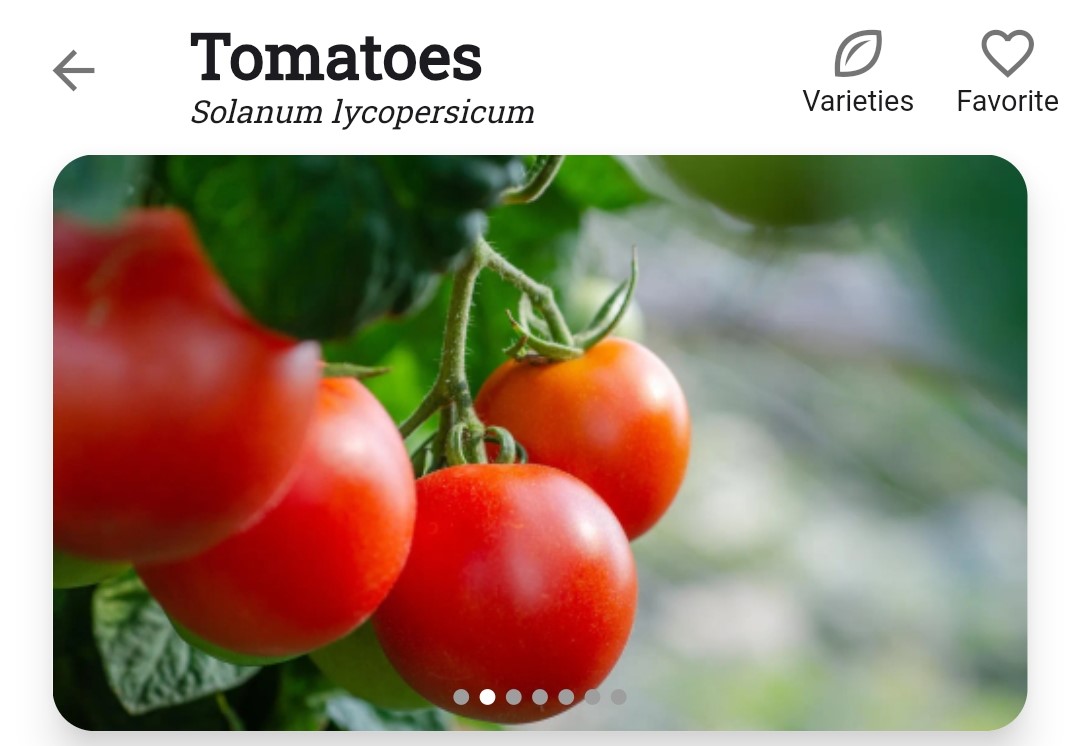
Find the variety you want to edit then select the down arrow
below the variety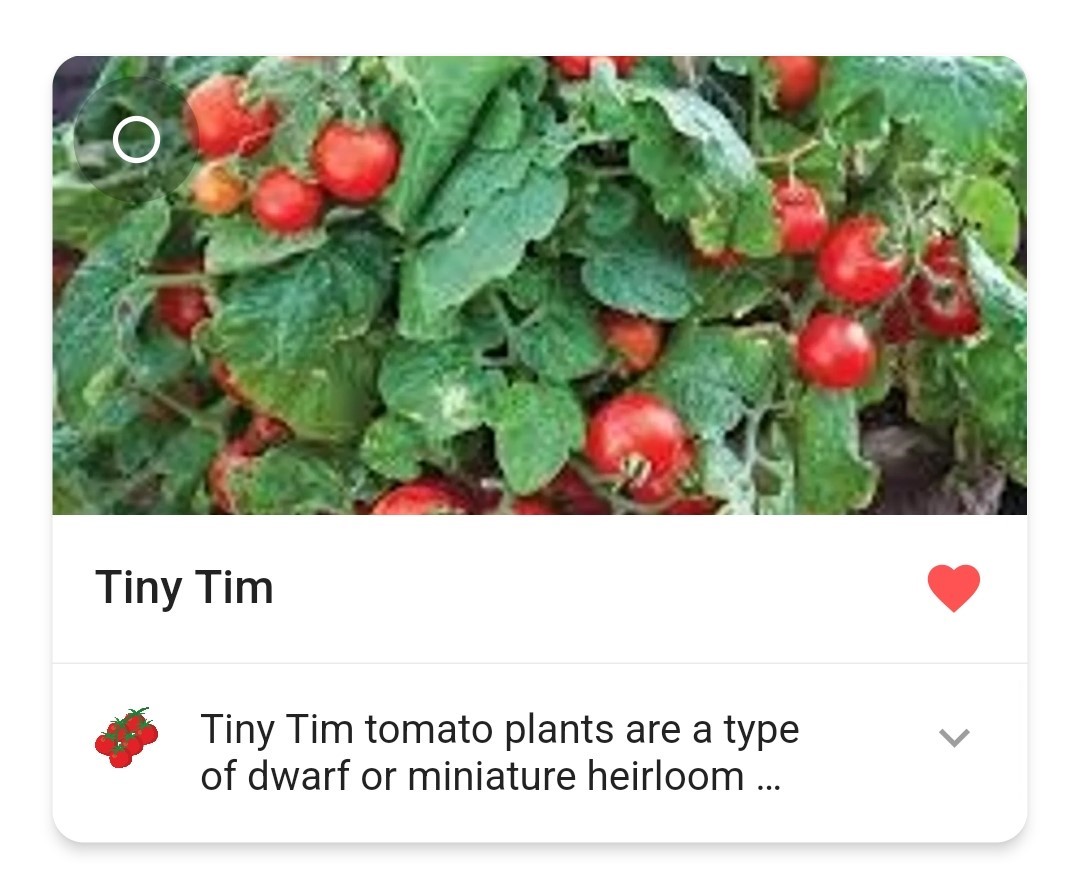
select the pencil icon
next to Spacing (if you’re editing a custom variety, don’t select the lower pencil icon)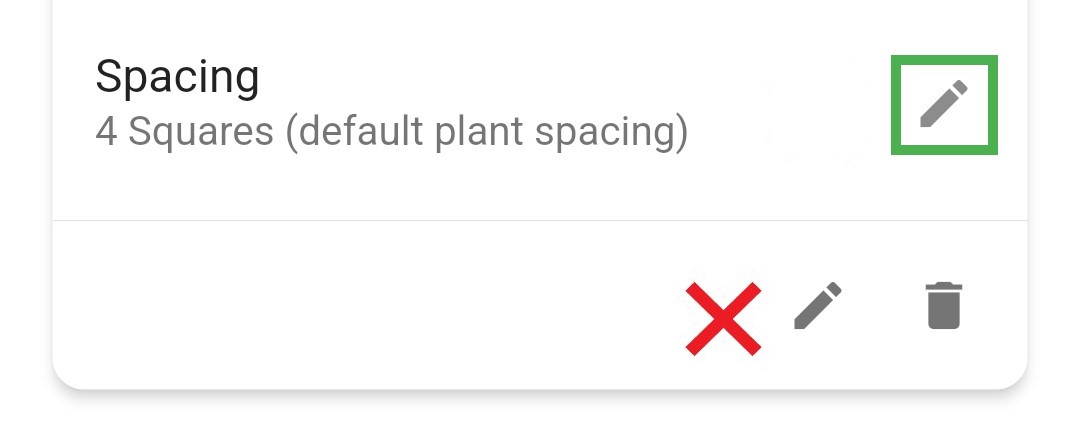
Drag the slider to increase or decrease the per-square-foot spacing for that variety, then select Okay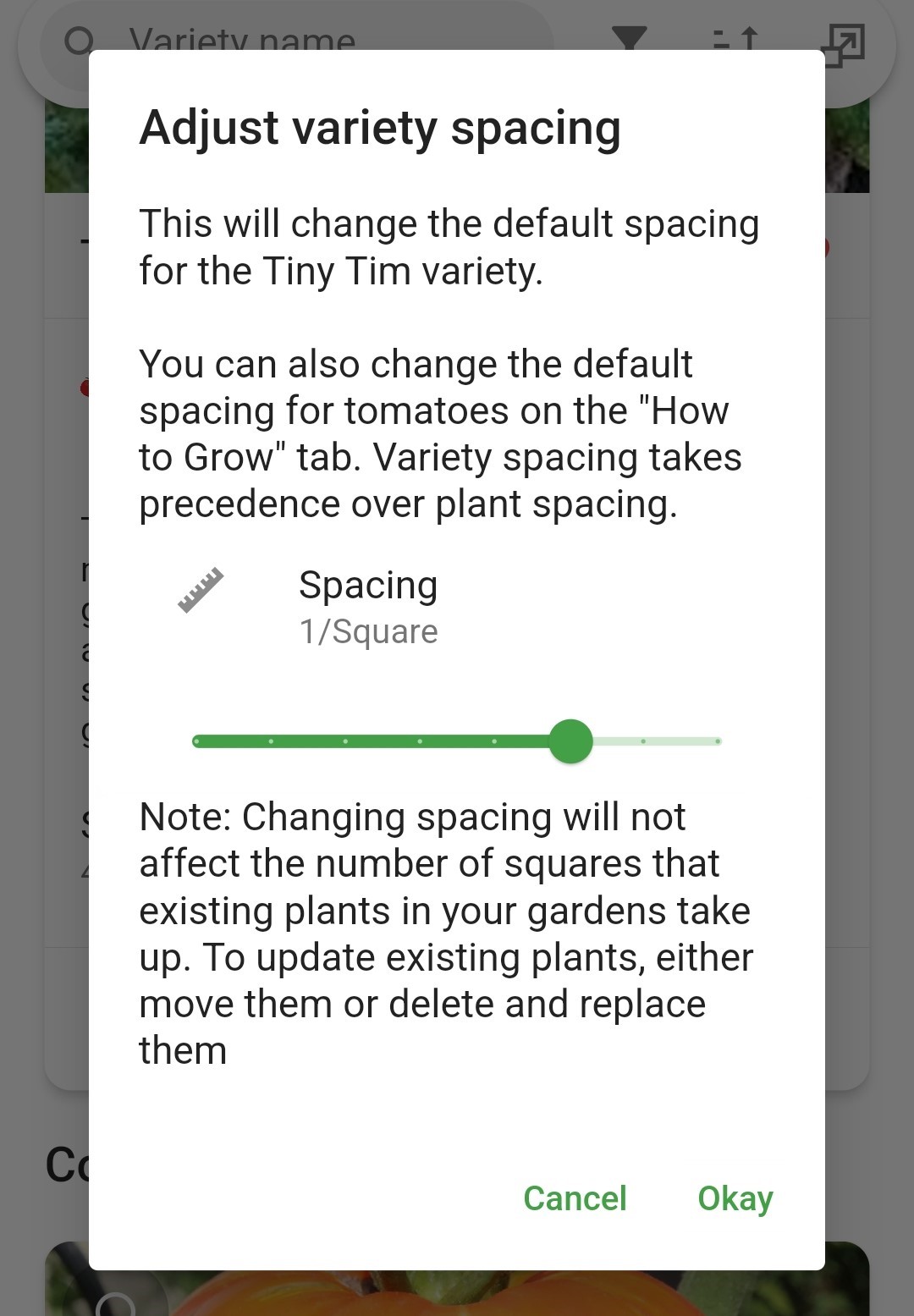
Select a plant, then select the Varieties tab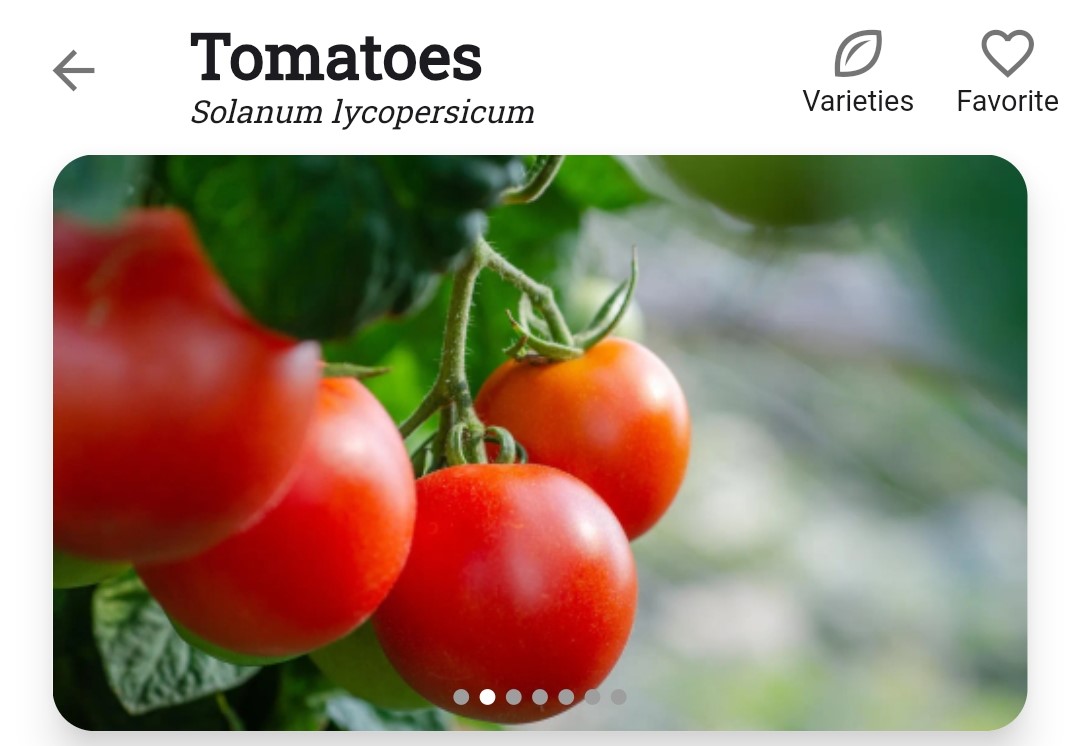
Filter
varieties to only see My Varieties (de-select Common Varieties and Burpee)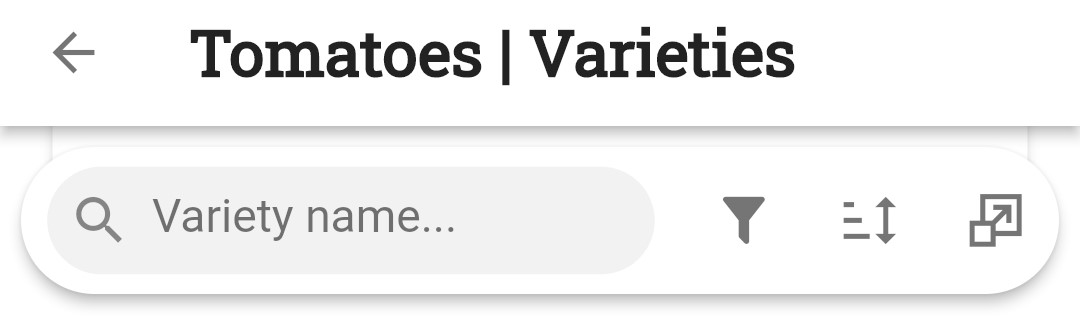
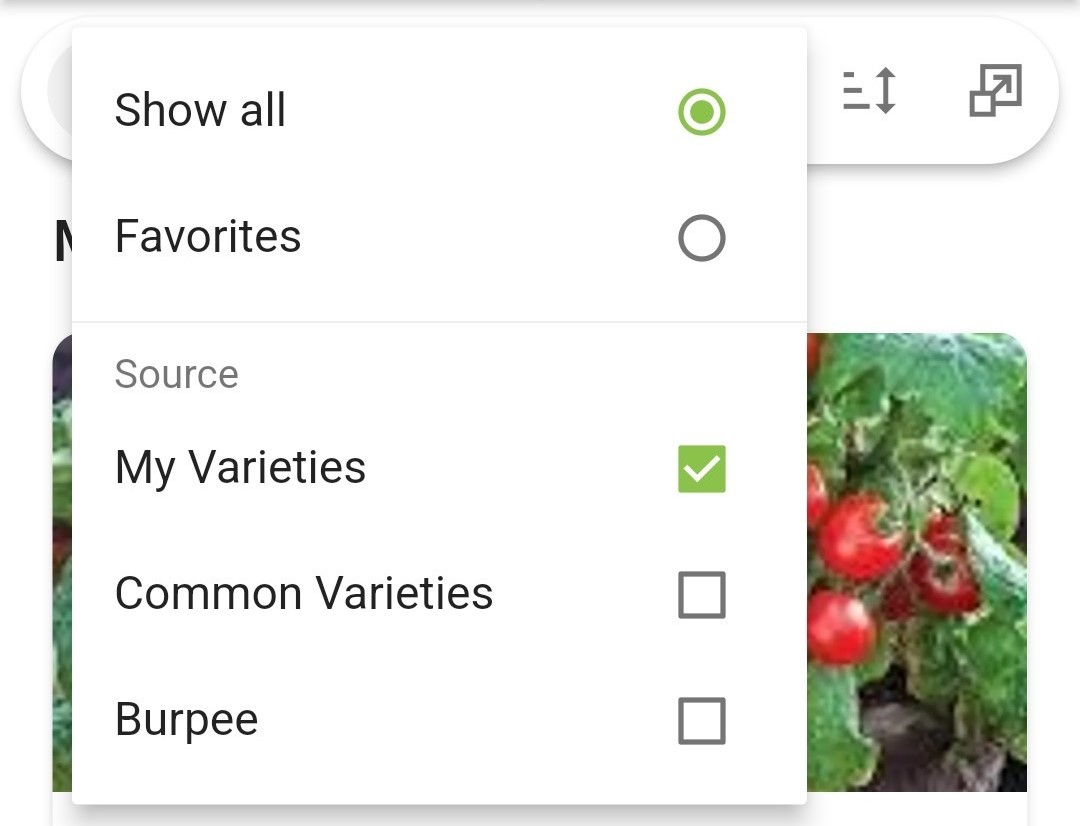
Select the down arrow
below the variety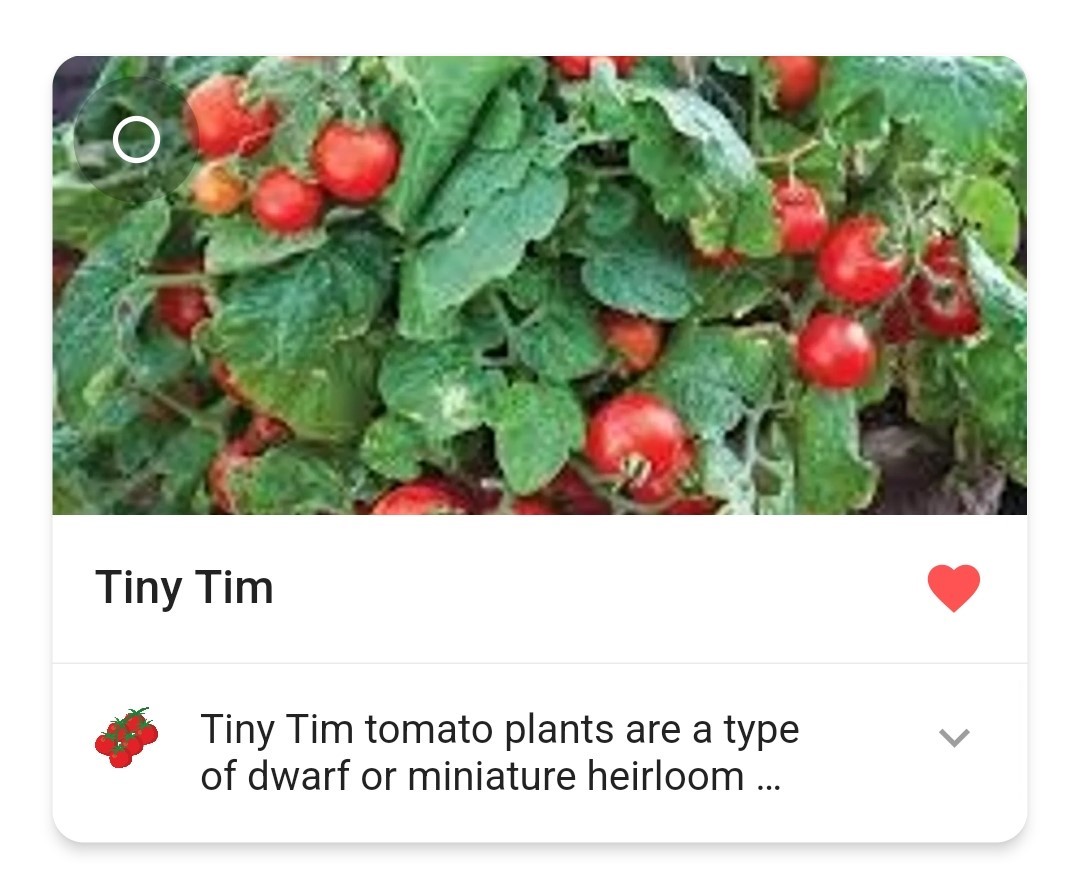
Tap the lower pencil icon (not the one beside Spacing)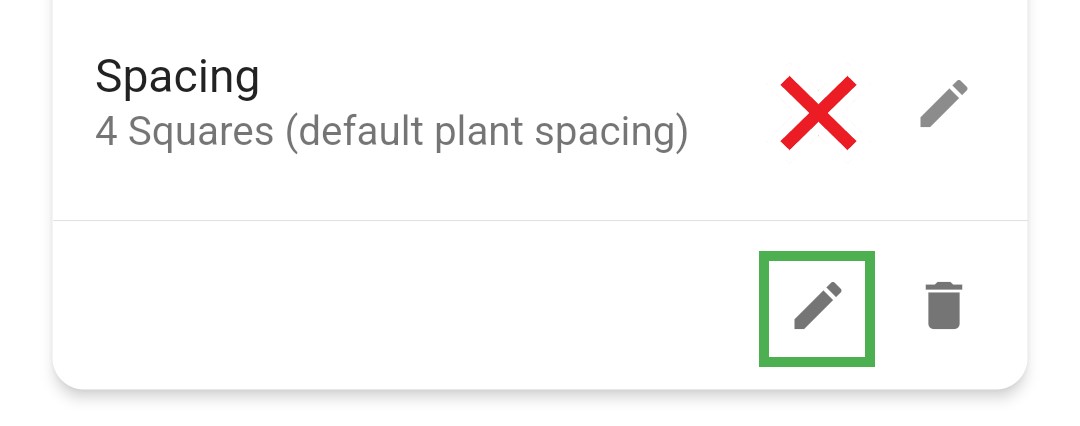
Adjust the variety information, icon, or image to your liking, then select Save