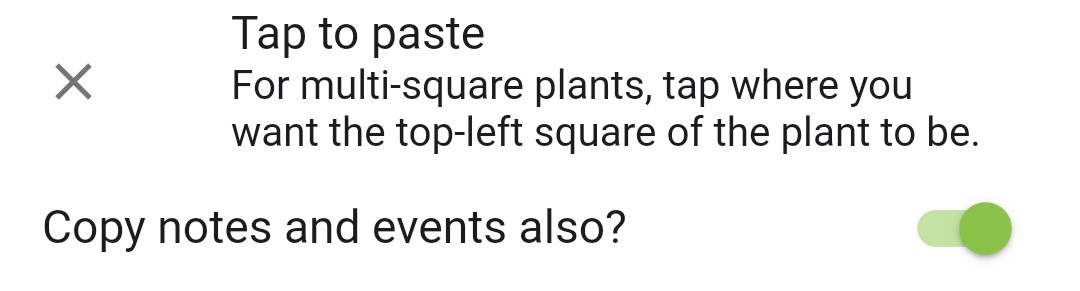Title here
Summary here
Optional: if you want to keep your plant notes when you replace plants, select the three dots icon ⋮ then toggle off Remove notes
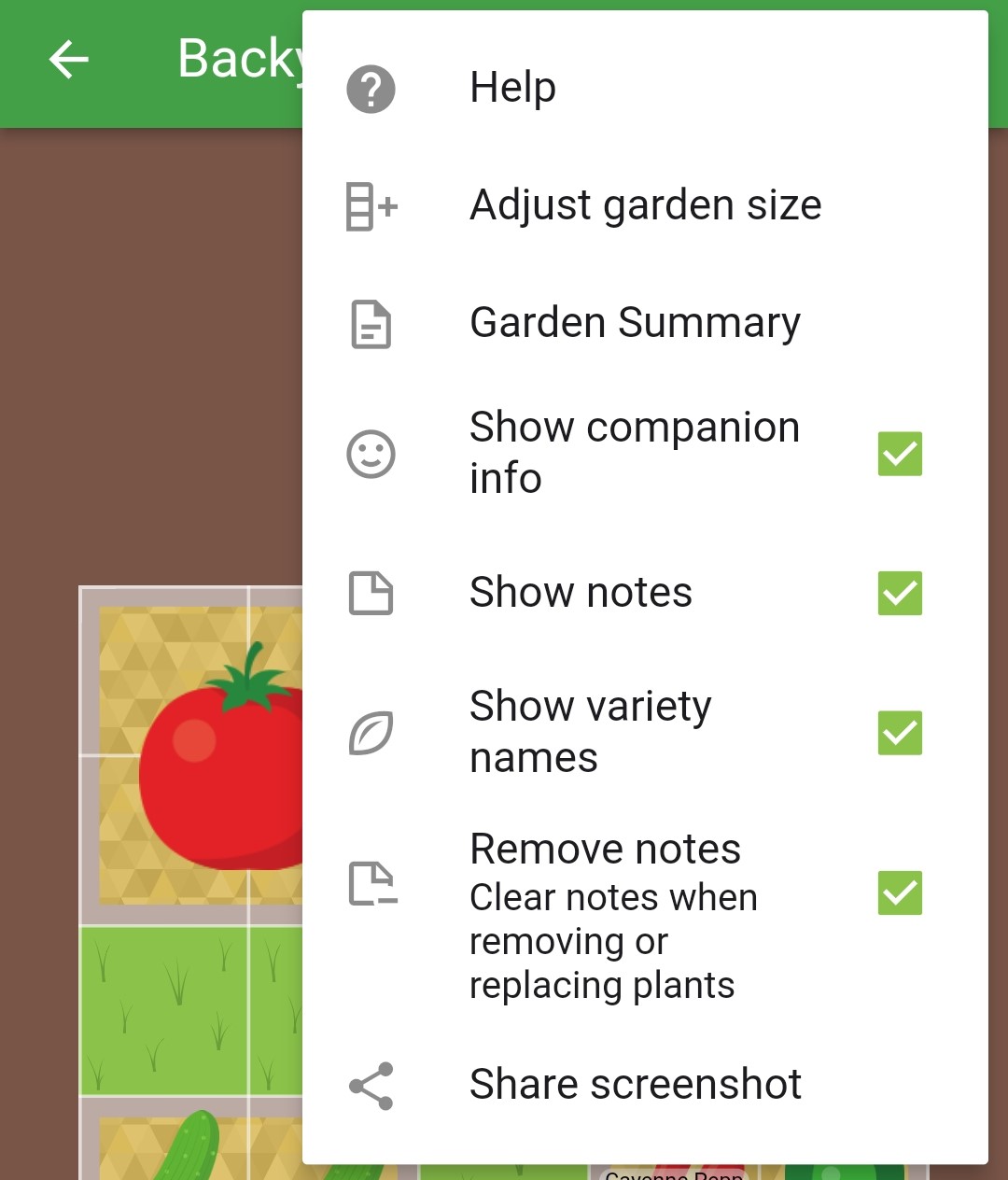
In the garden, quick press on a plant then select Copy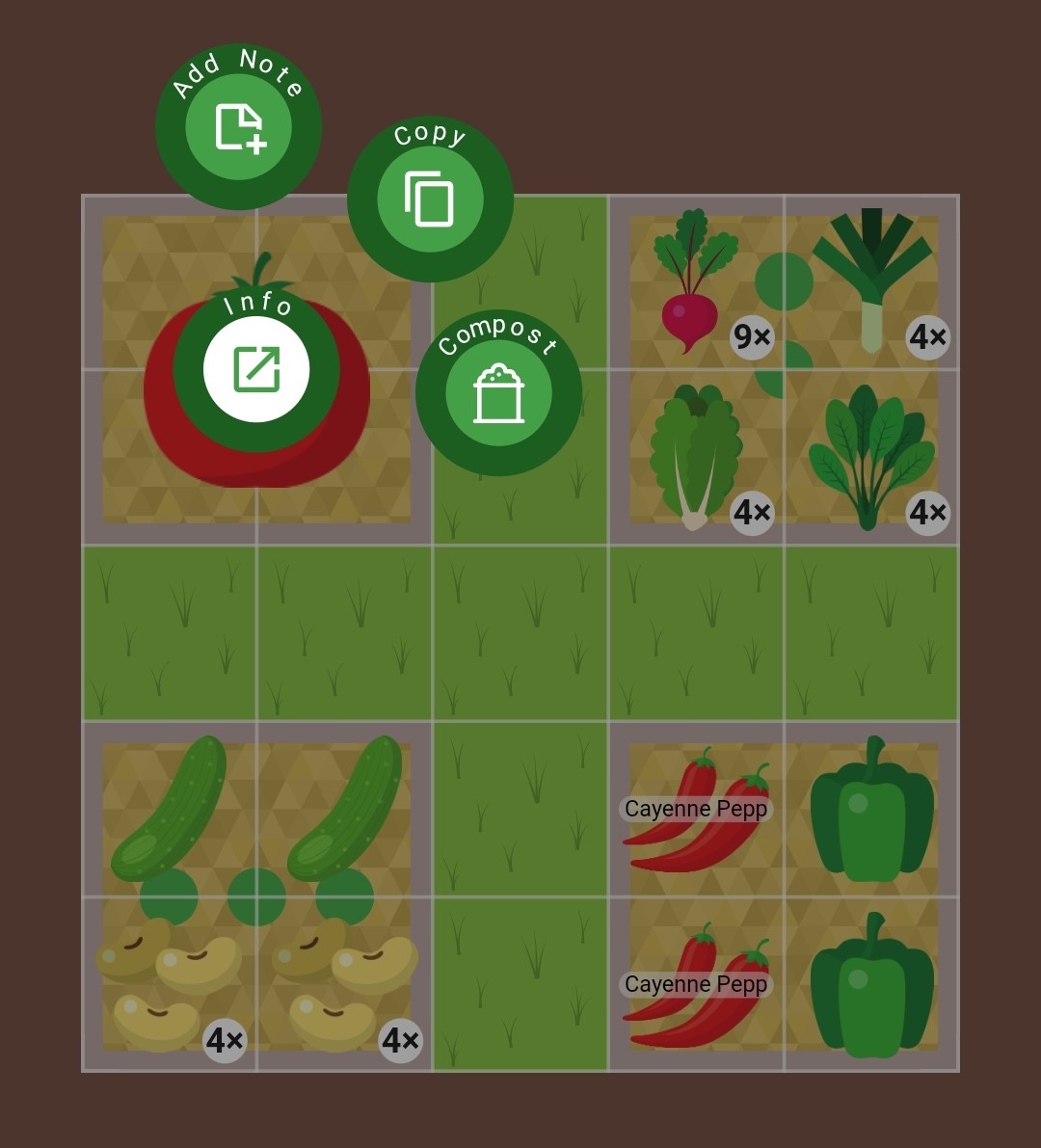
If the plant has notes or events attached, enable the toggle on if you want them copied over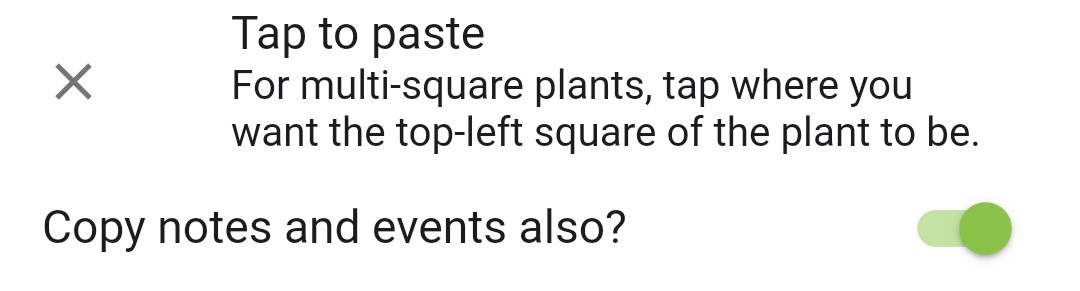
Select a garden square to add a copy of that plant; continue selecting squares to add more copies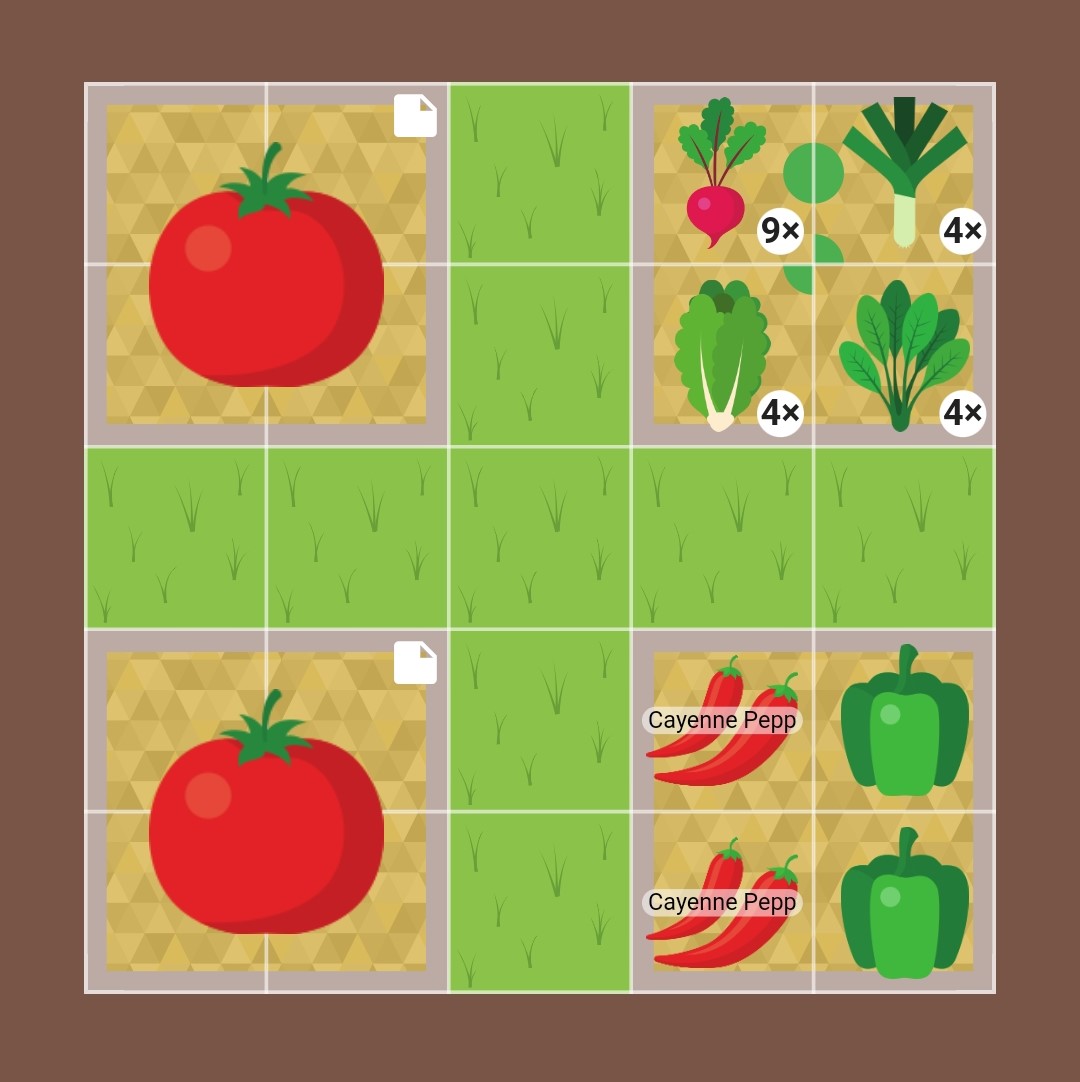
Select to stop pasting