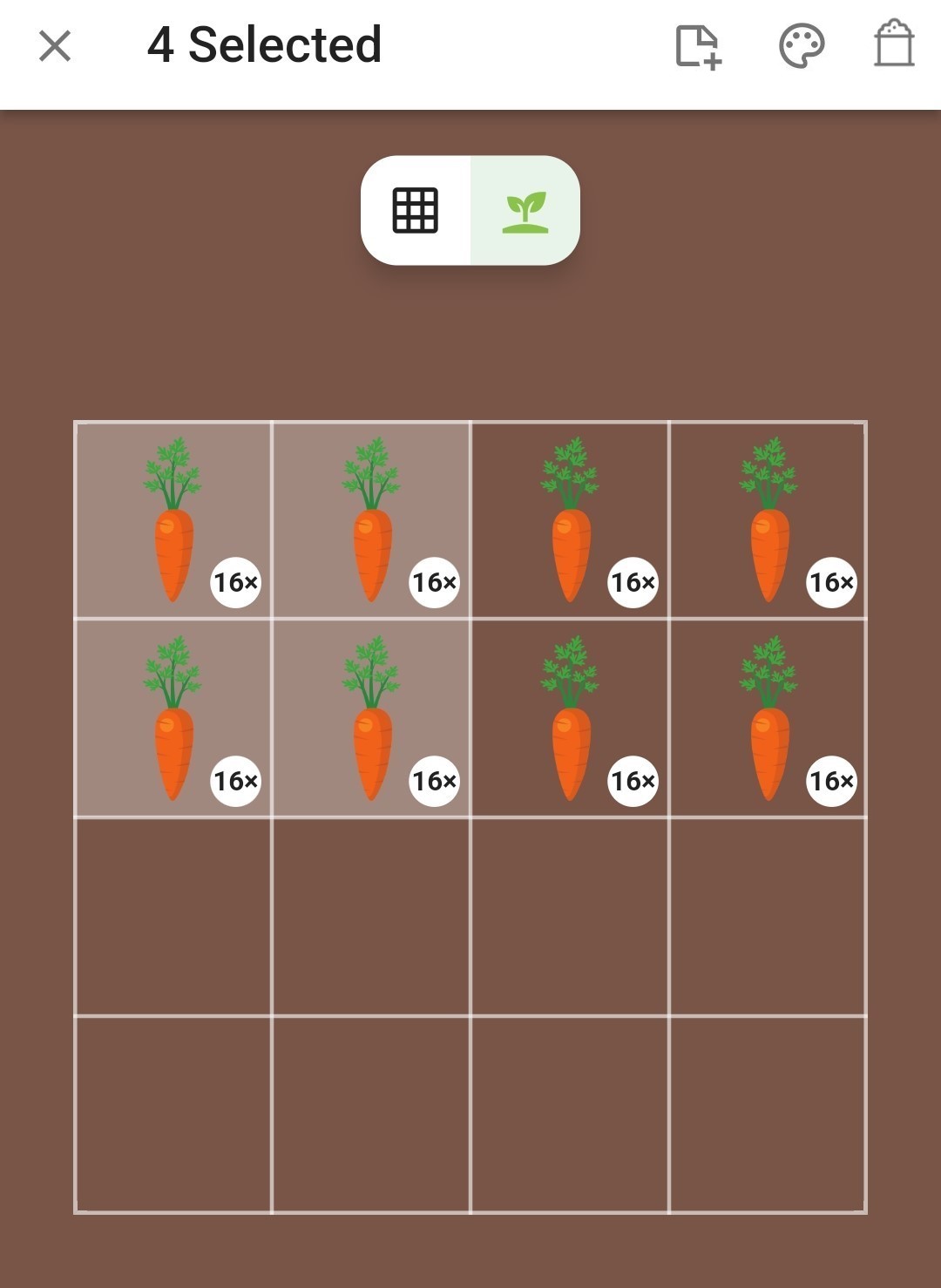Title here
Summary here

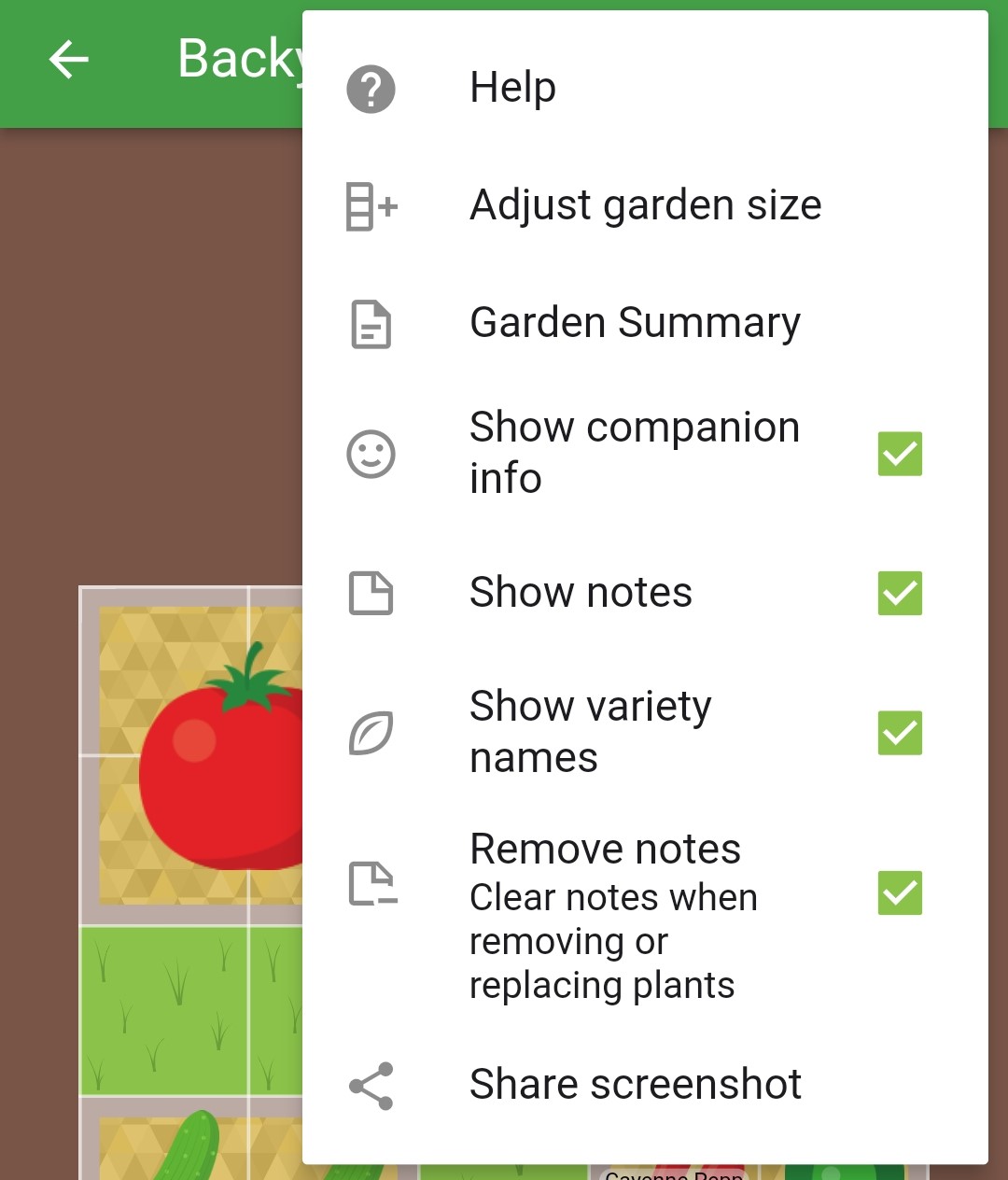
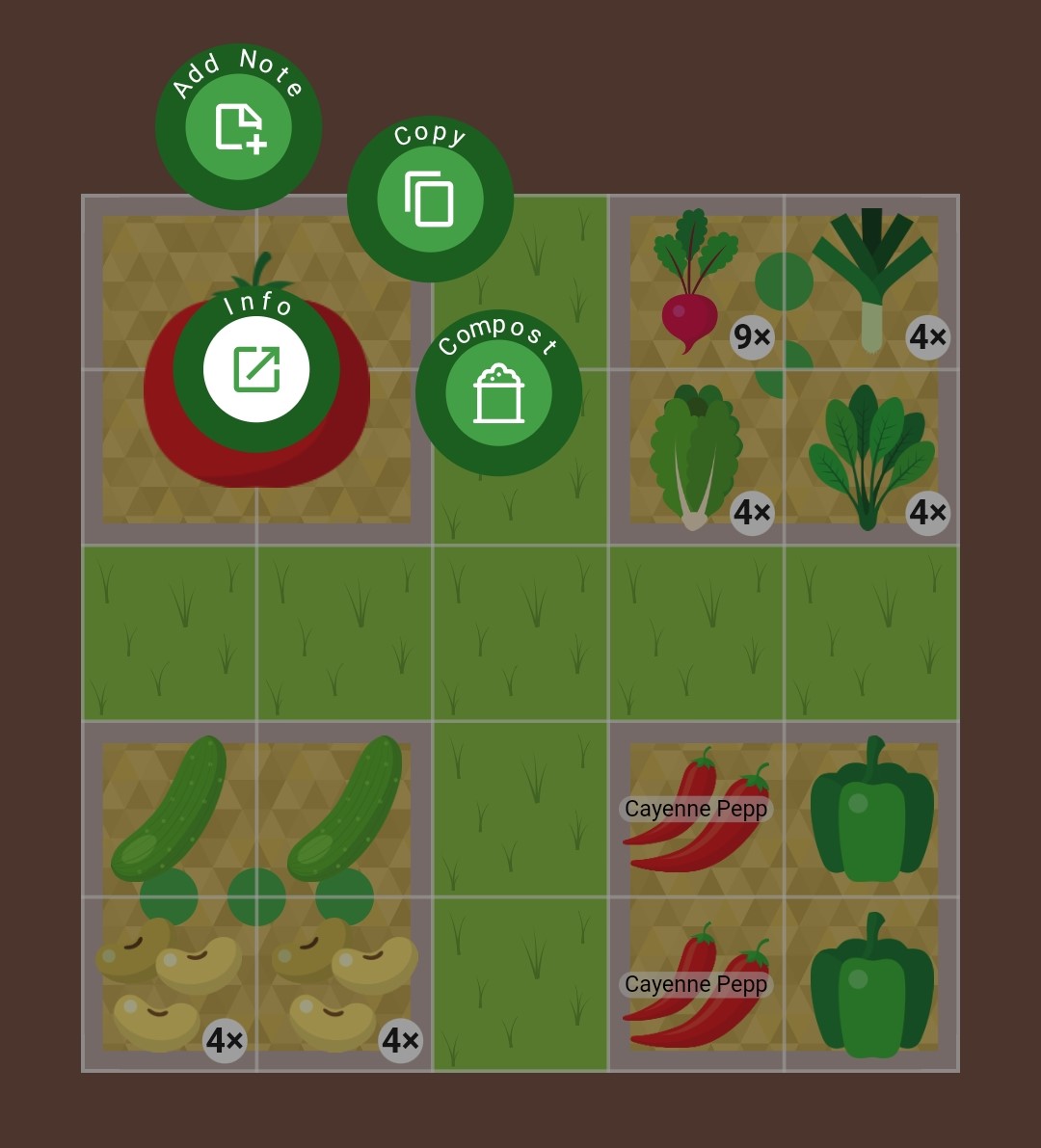
Optional: if you want to keep your plant notes when you replace plants, select the three dots icon ⋮ then toggle off Remove notes
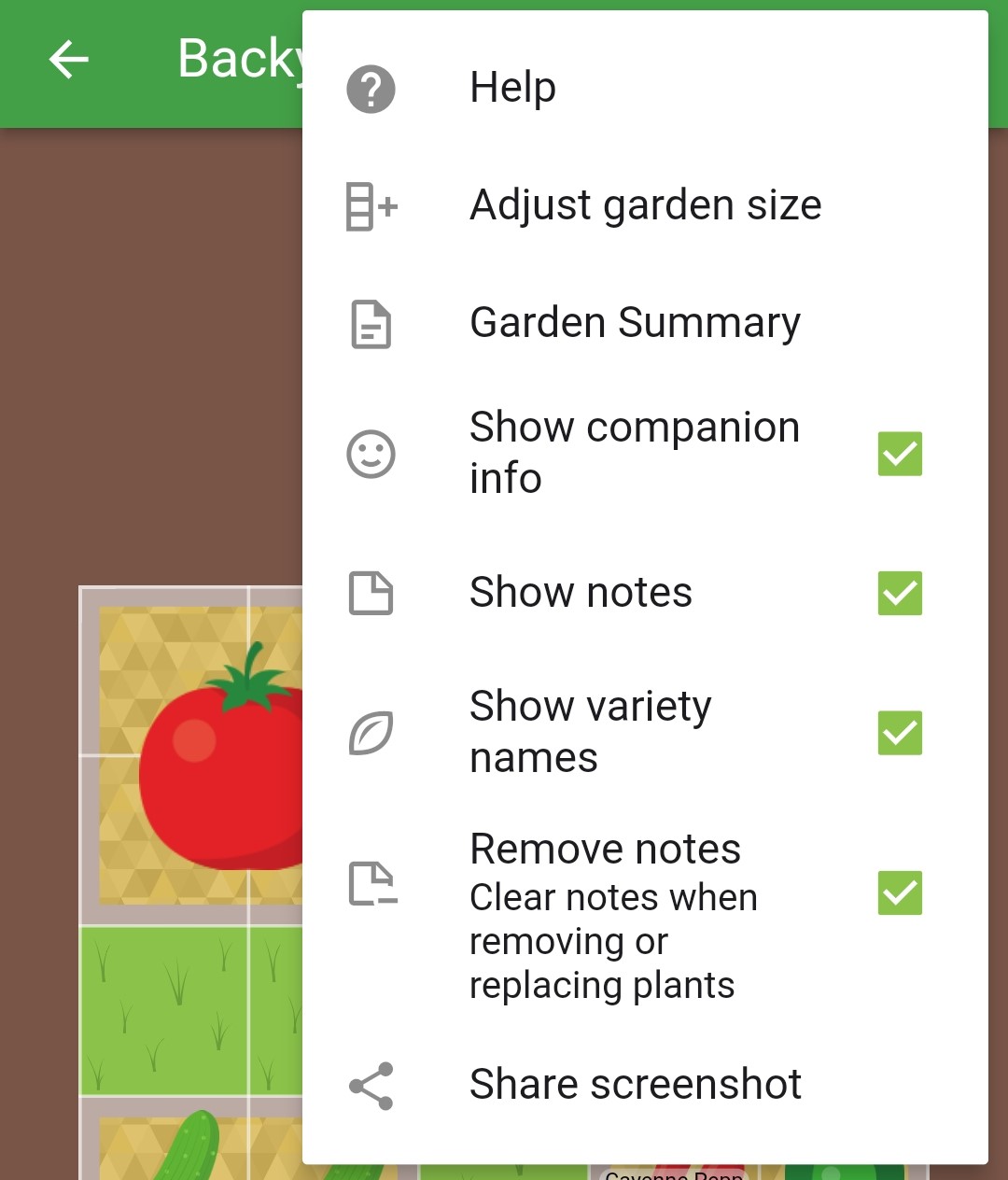
To delete multiple plants at once, long press on a plant then release to engage multi-select
Select the plants to be removed then select the compost icon