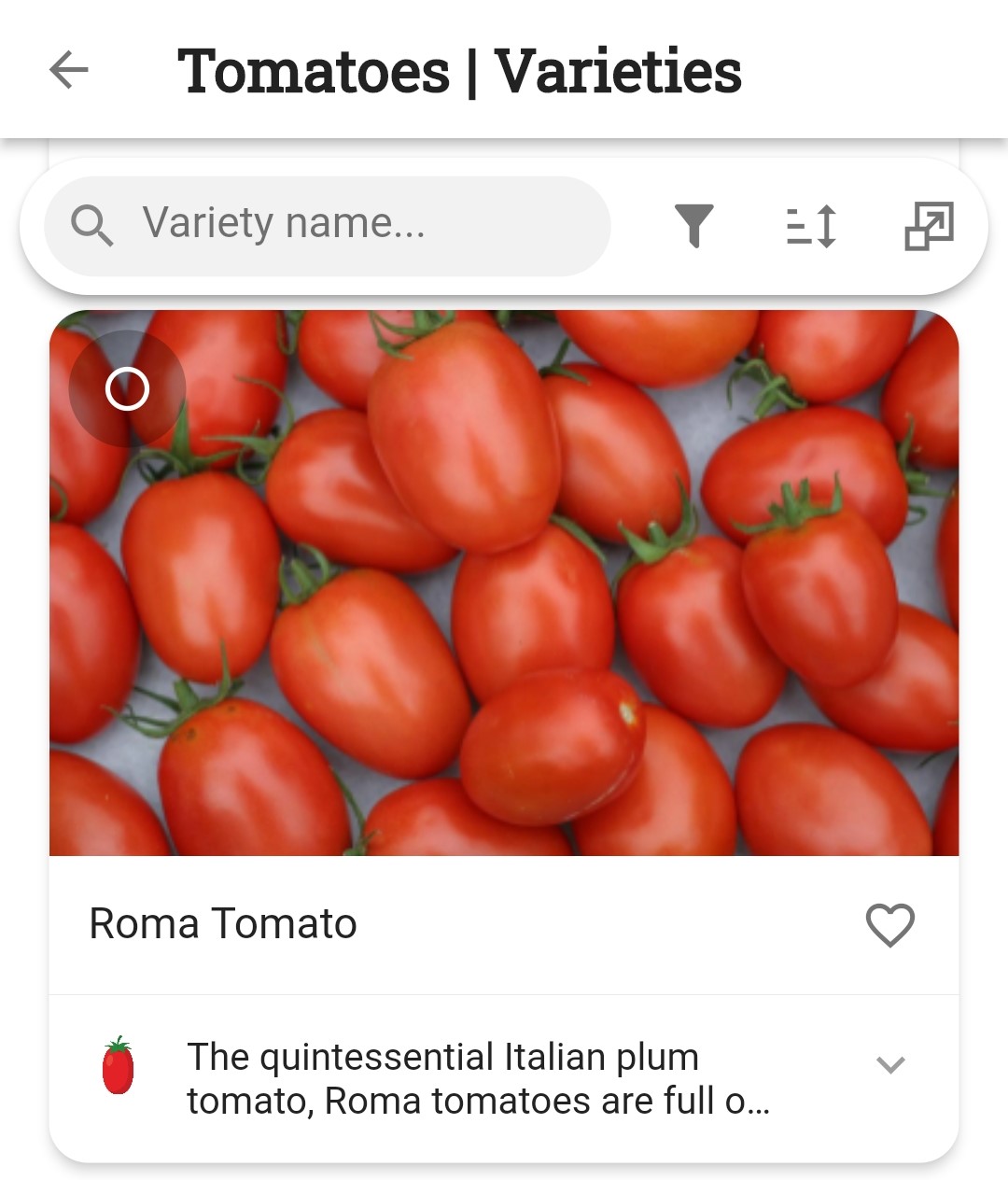How can I add different varieties of plants to my garden?
Was that tomato plant a beefsteak or a brandywine?
Use varieties in Planter to keep track of the different plant varieties in your garden!
Add plant varieties
In the garden, select the + Add Plants button
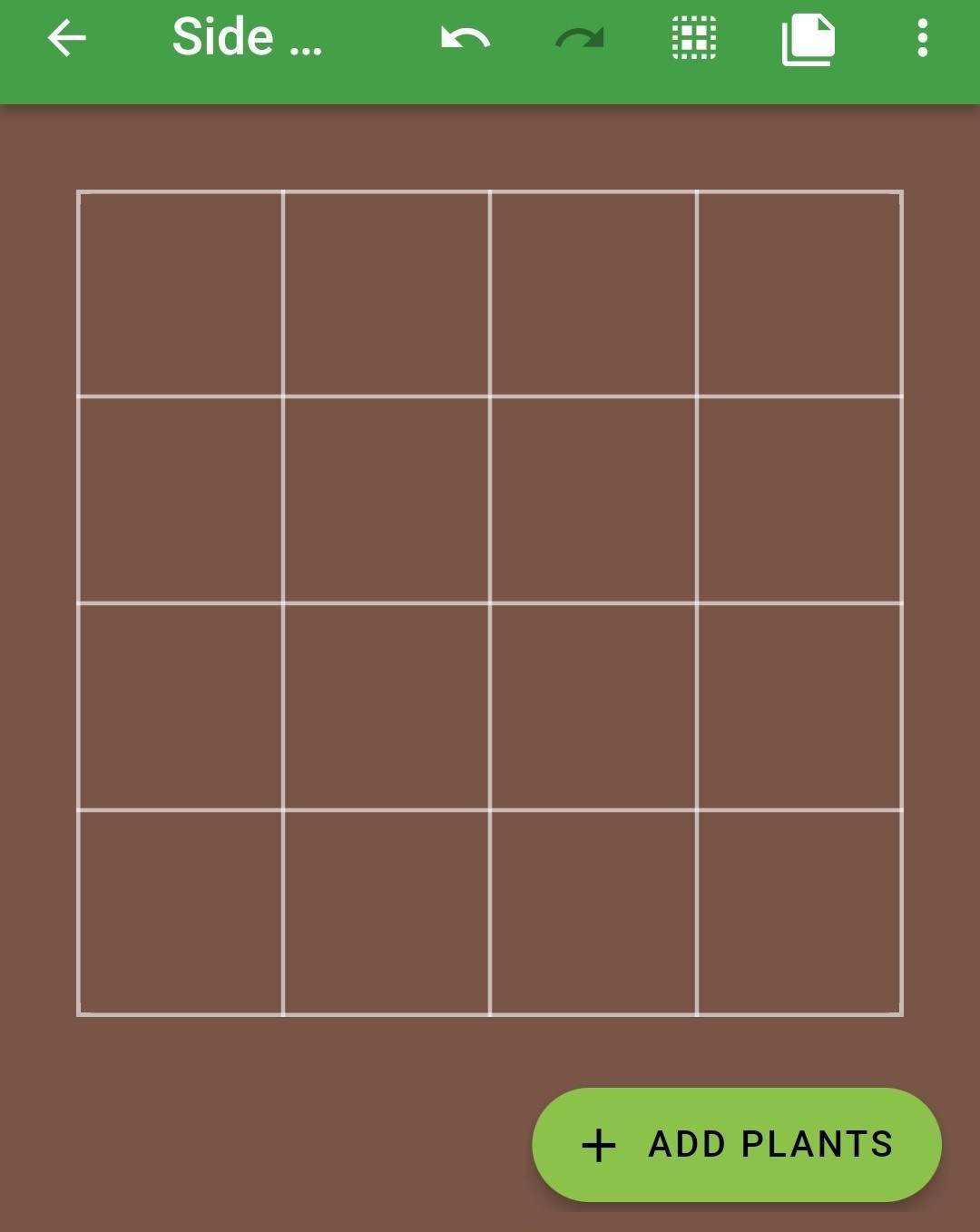
Search for the plant you are interested in adding
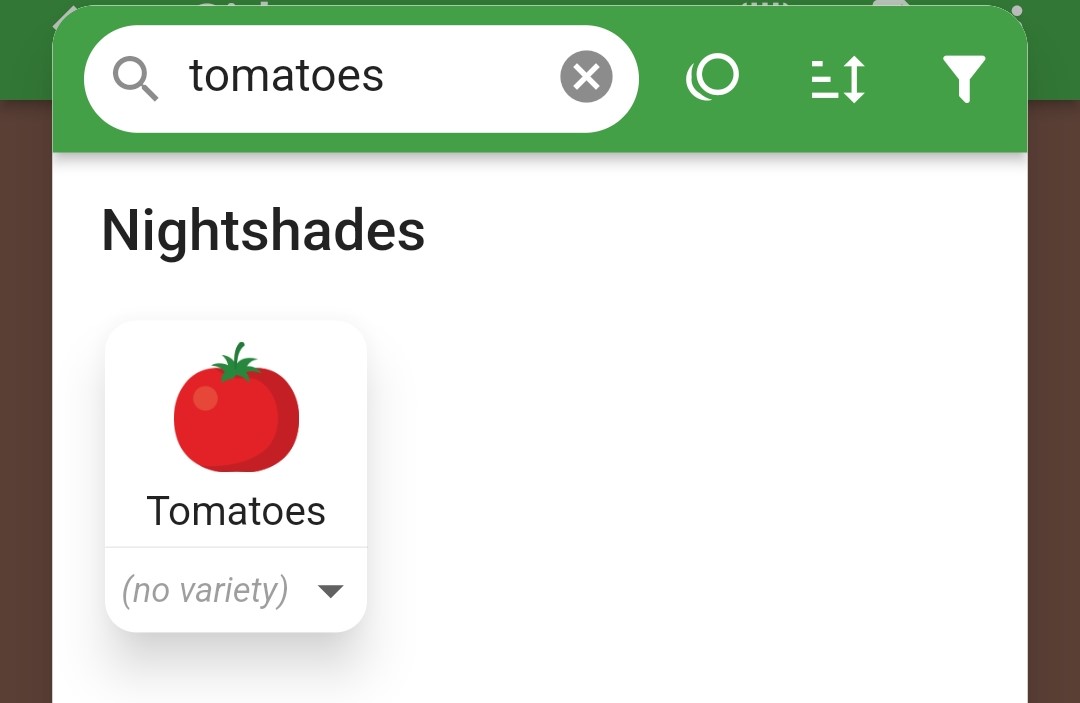
Quick press on the plant, then select Varieties
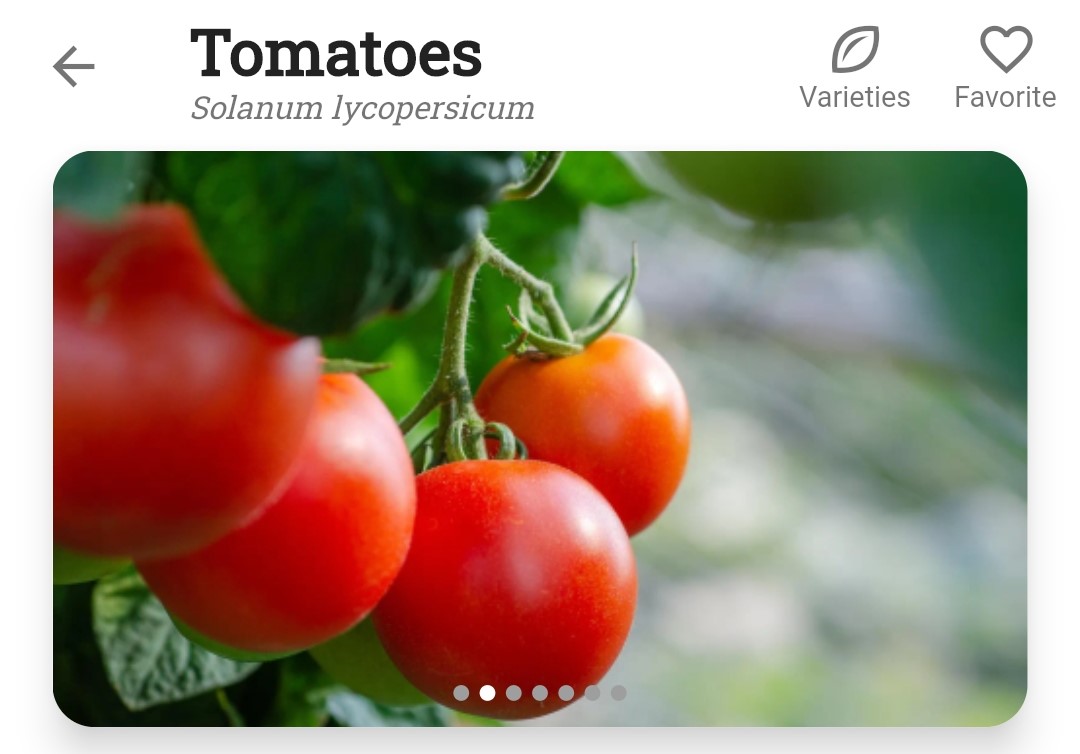
Filter and Sort to narrow down and organize the list of varieties, and search to find a specific variety
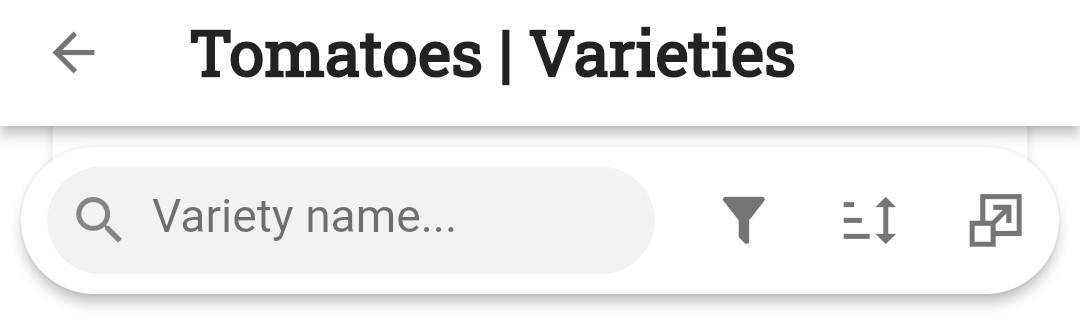
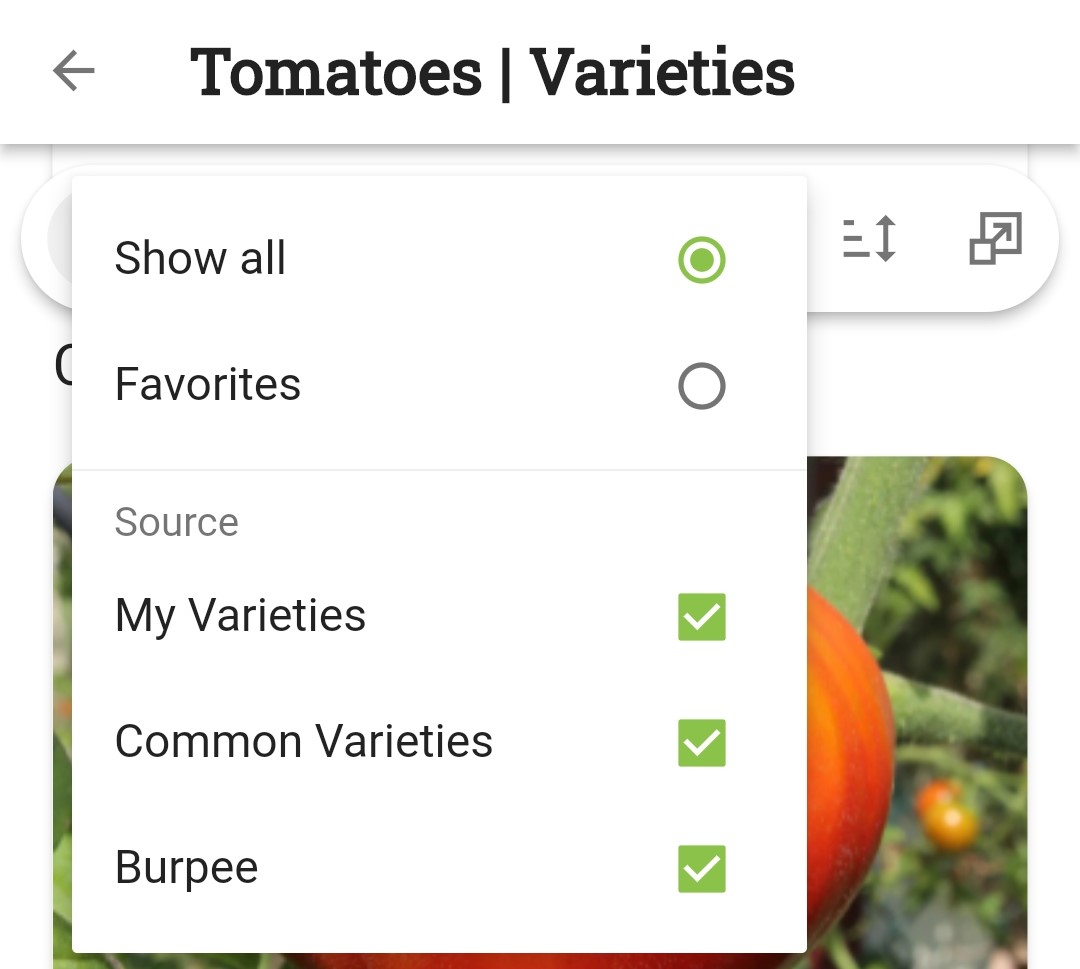
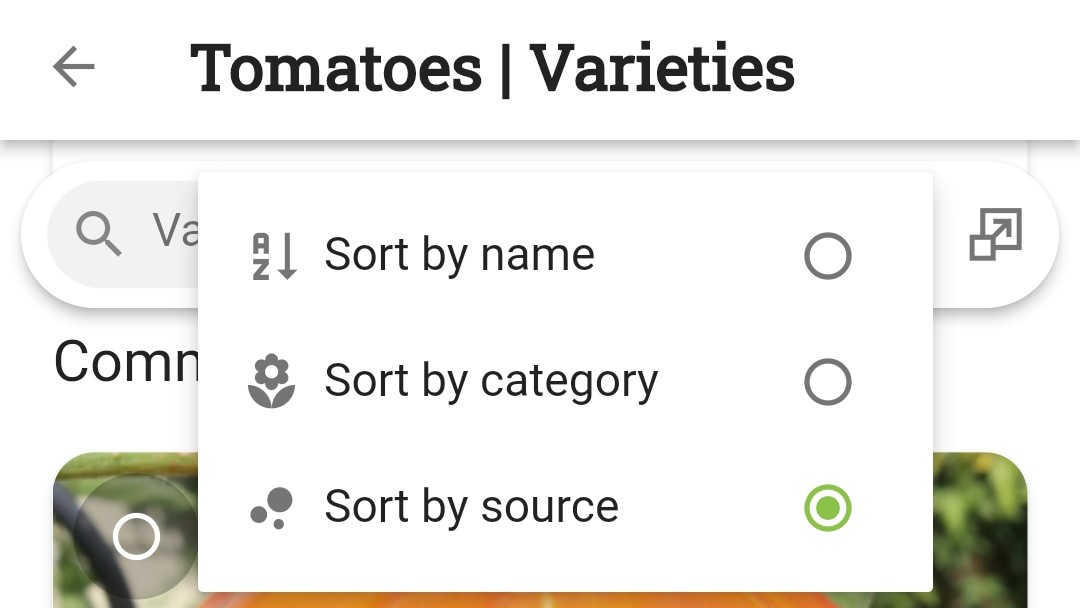
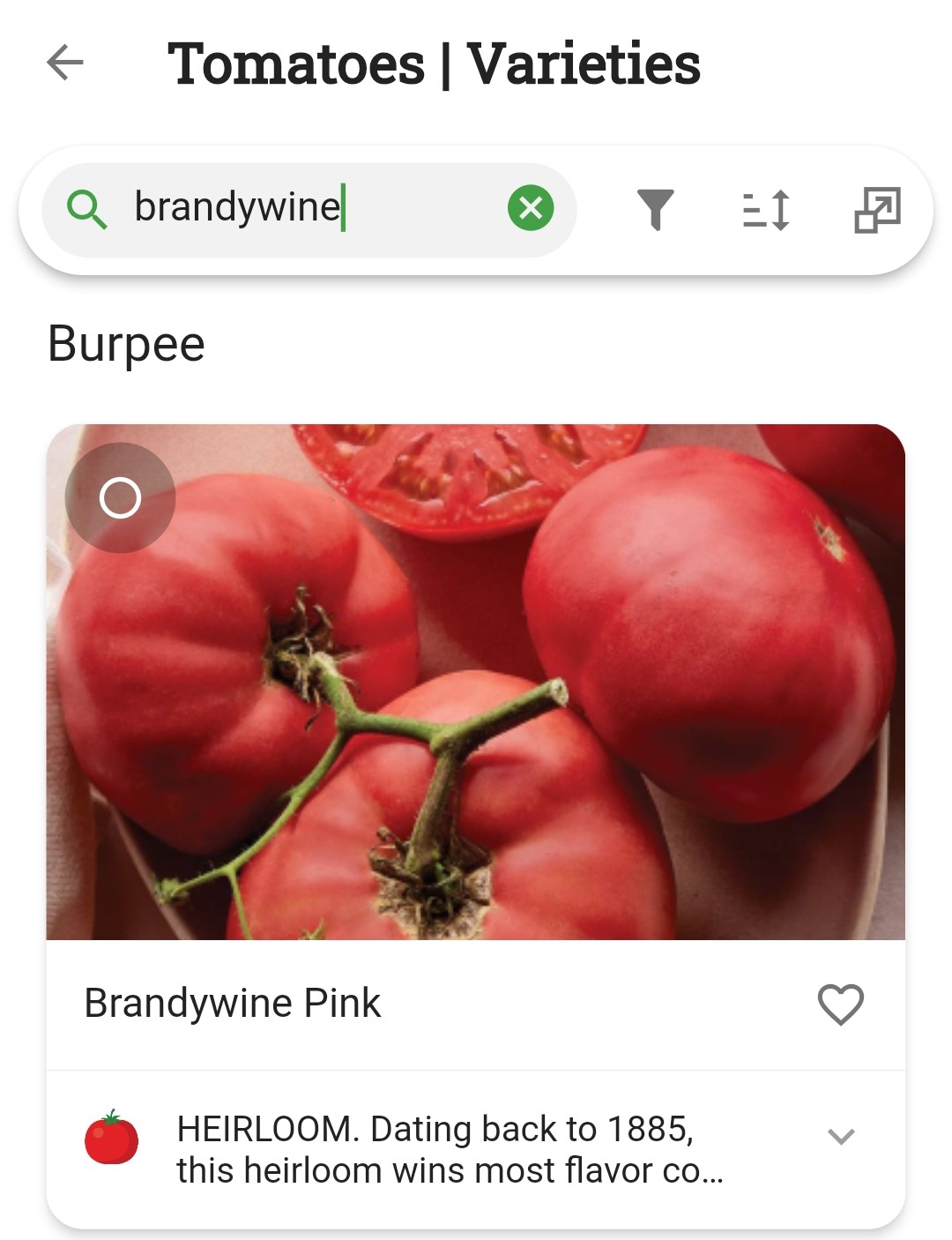 Filters also apply to search results. Select Show all and be sure all Sources are selected to see all varieties.Can’t find the variety you are looking for? Submit (or upvote!) a variety request or create a custom variety
Filters also apply to search results. Select Show all and be sure all Sources are selected to see all varieties.Can’t find the variety you are looking for? Submit (or upvote!) a variety request or create a custom varietyTo see more varieties at once, change the view to Dense
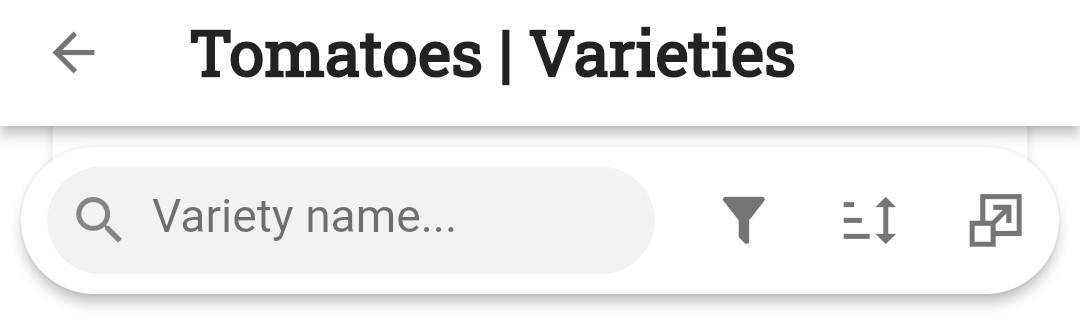
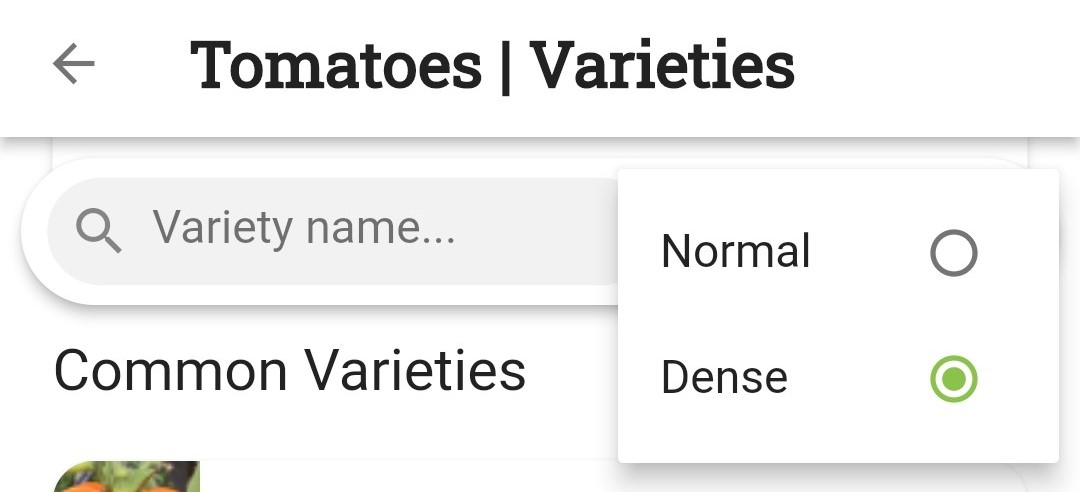 Many varieties have the option to Buy Seeds. Select the Down arrow under the variety to see if seeds are available!
Many varieties have the option to Buy Seeds. Select the Down arrow under the variety to see if seeds are available!Add favorite varieties by selecting the heart icon and select a default variety to plant by selecting the circle icon
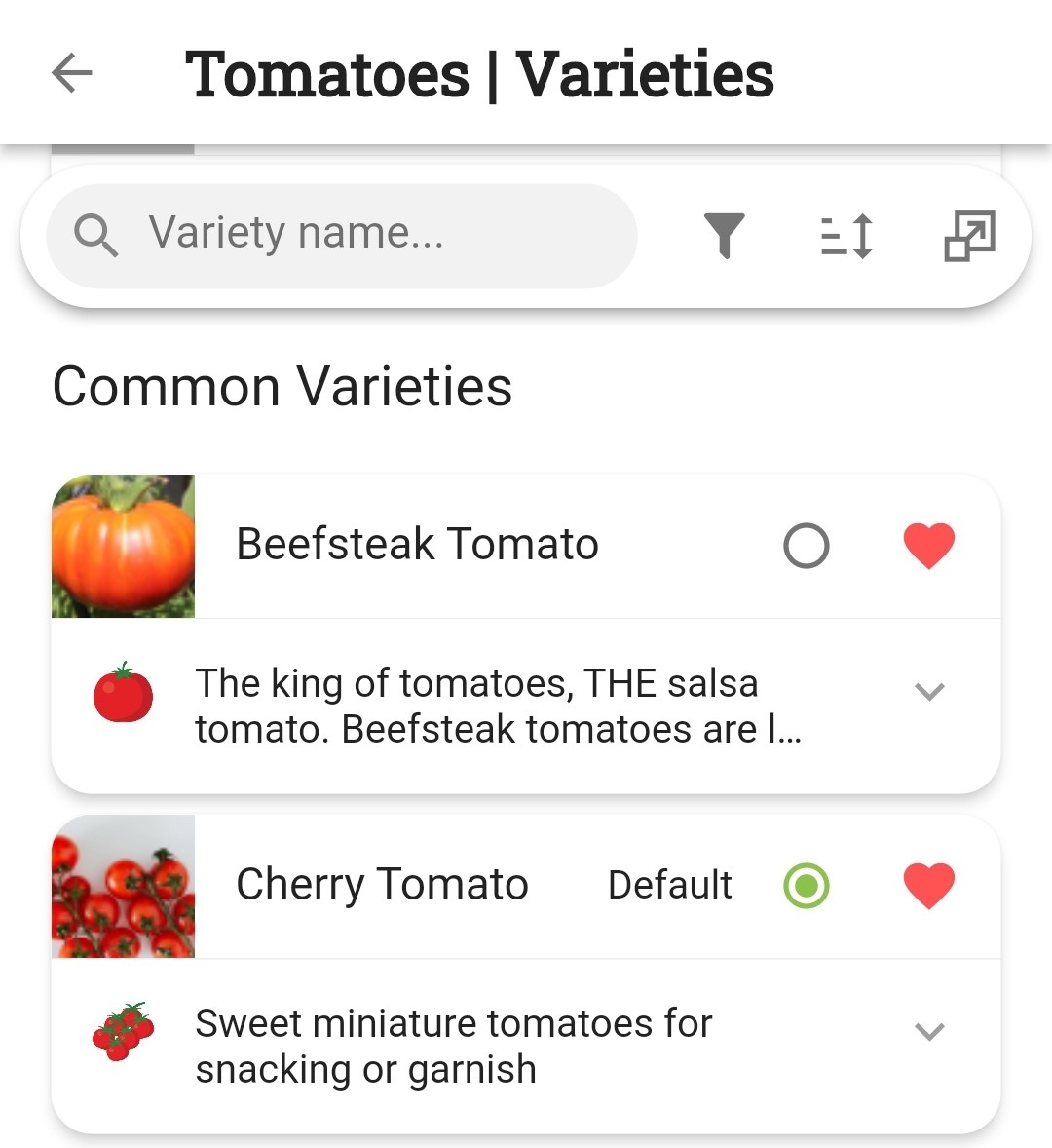
Select the back arrow to return to the plants list
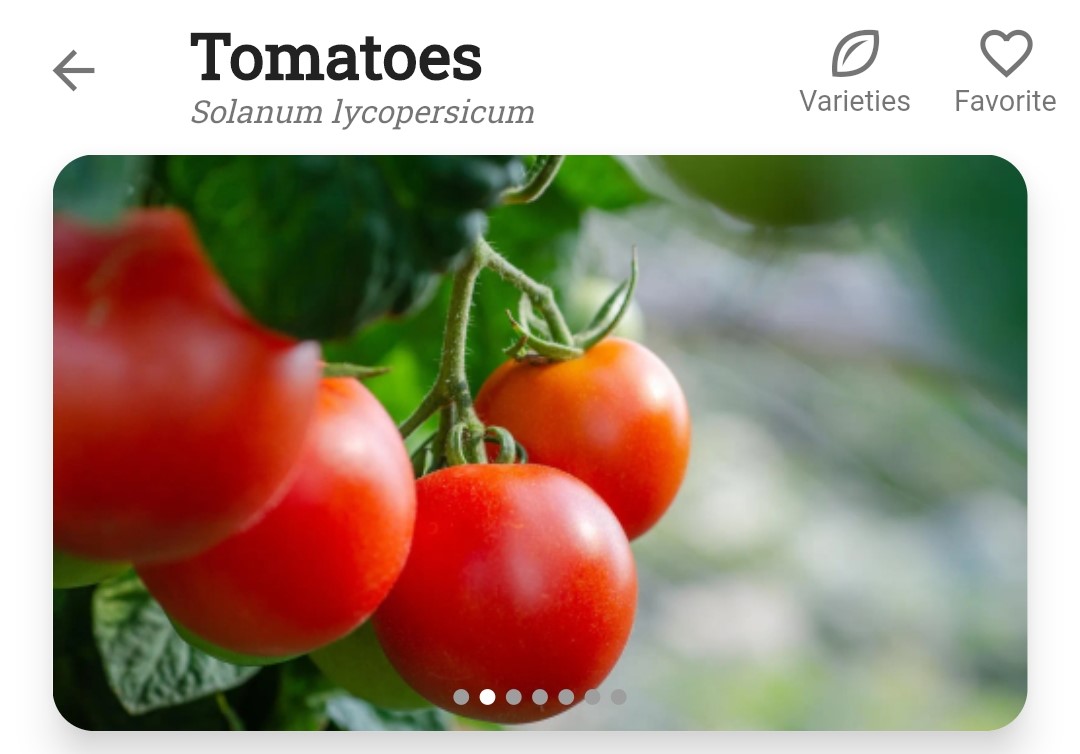
Select the down arrow under the plant and select either a Recently Selected or Favorite variety, or Choose another variety
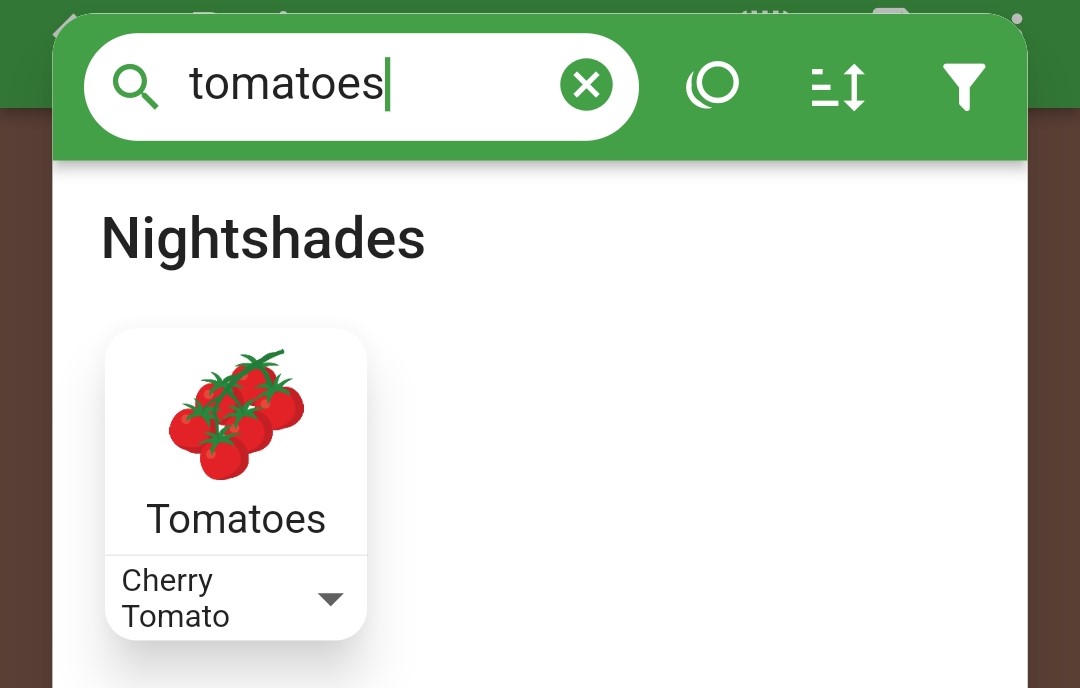
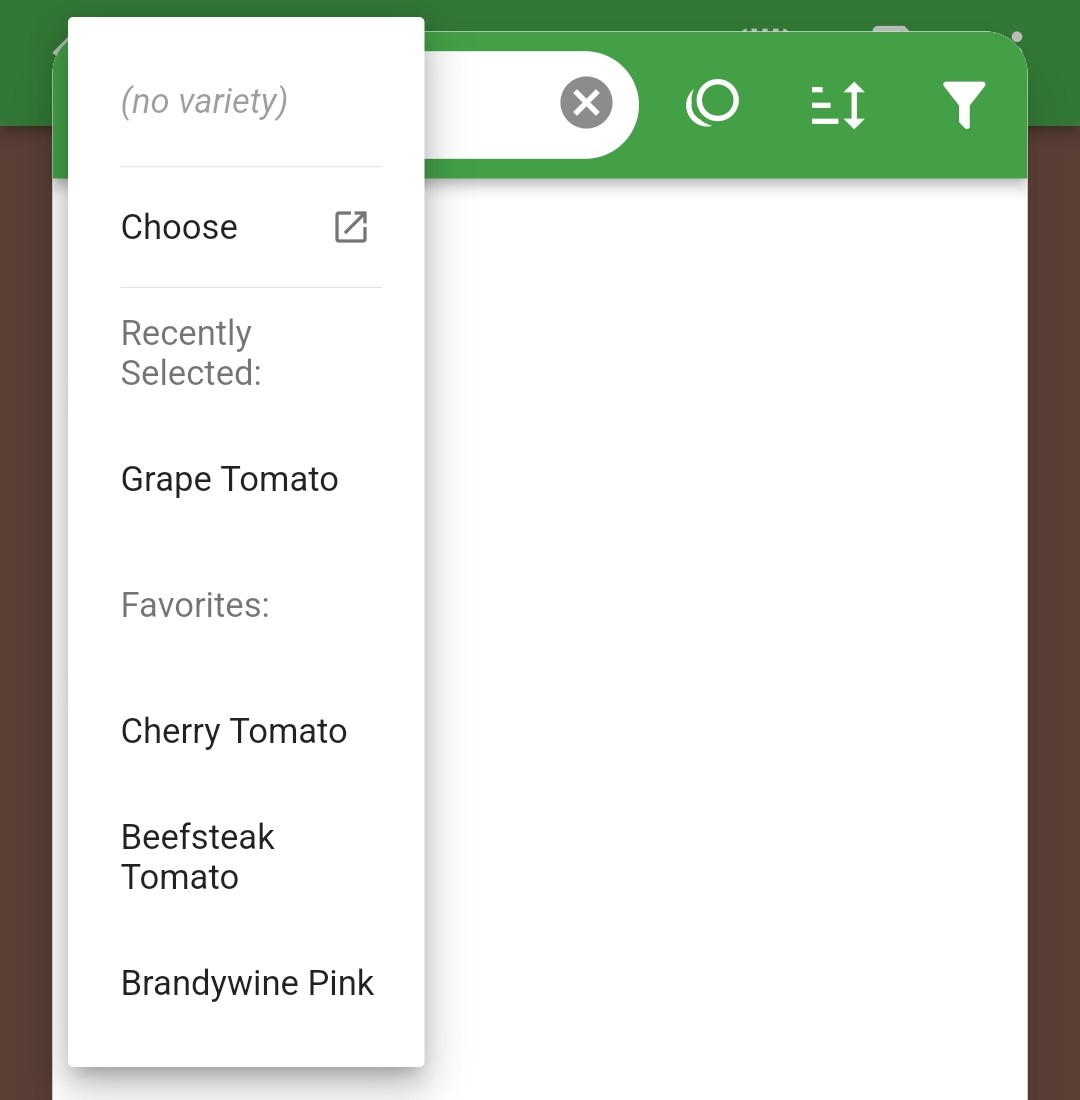
- Long press hold and drag to add the plant variety in your garden
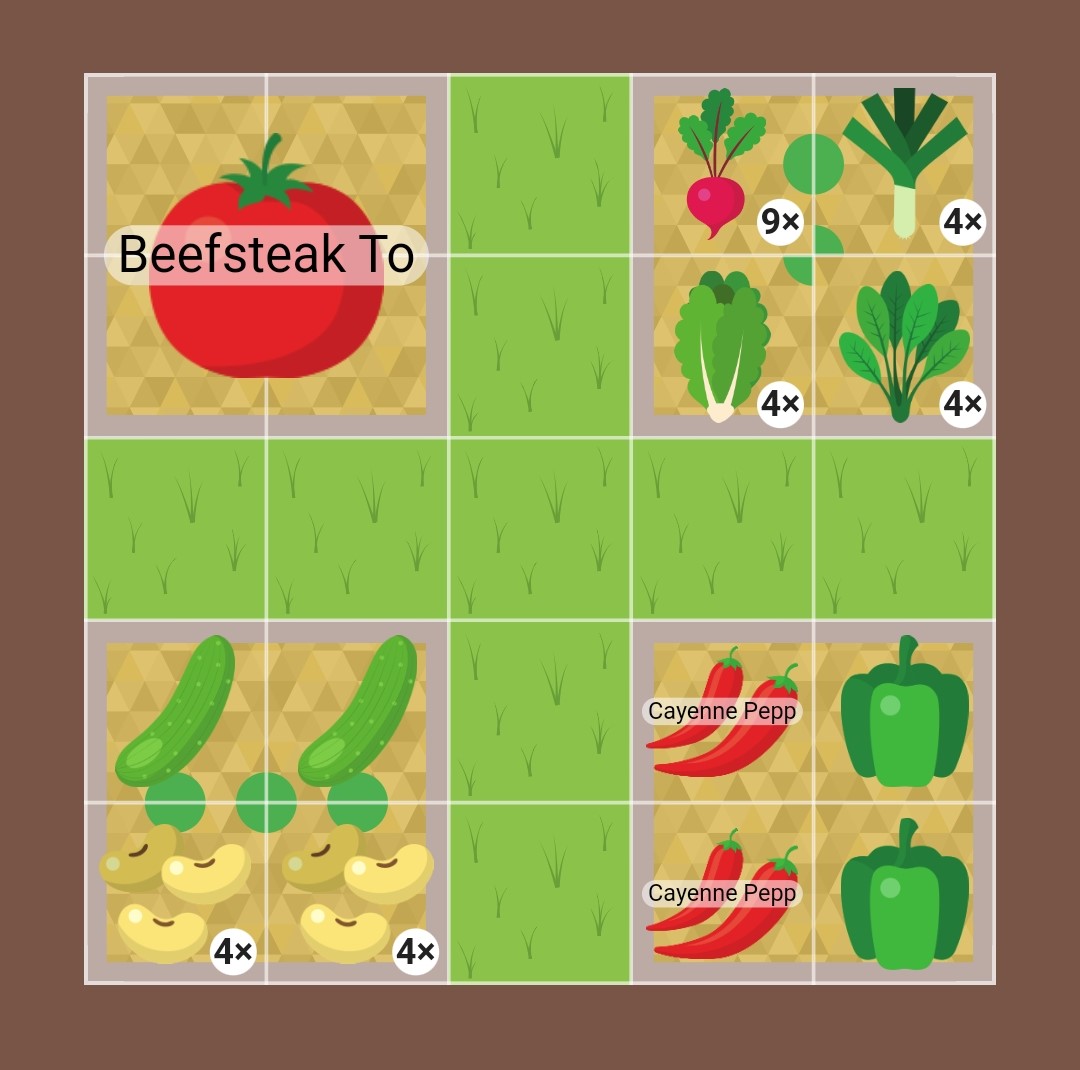
Check varieties in the garden
In the garden, select three dots icon ⋮ then select Show variety names to see abbreviated variety names in your garden plan

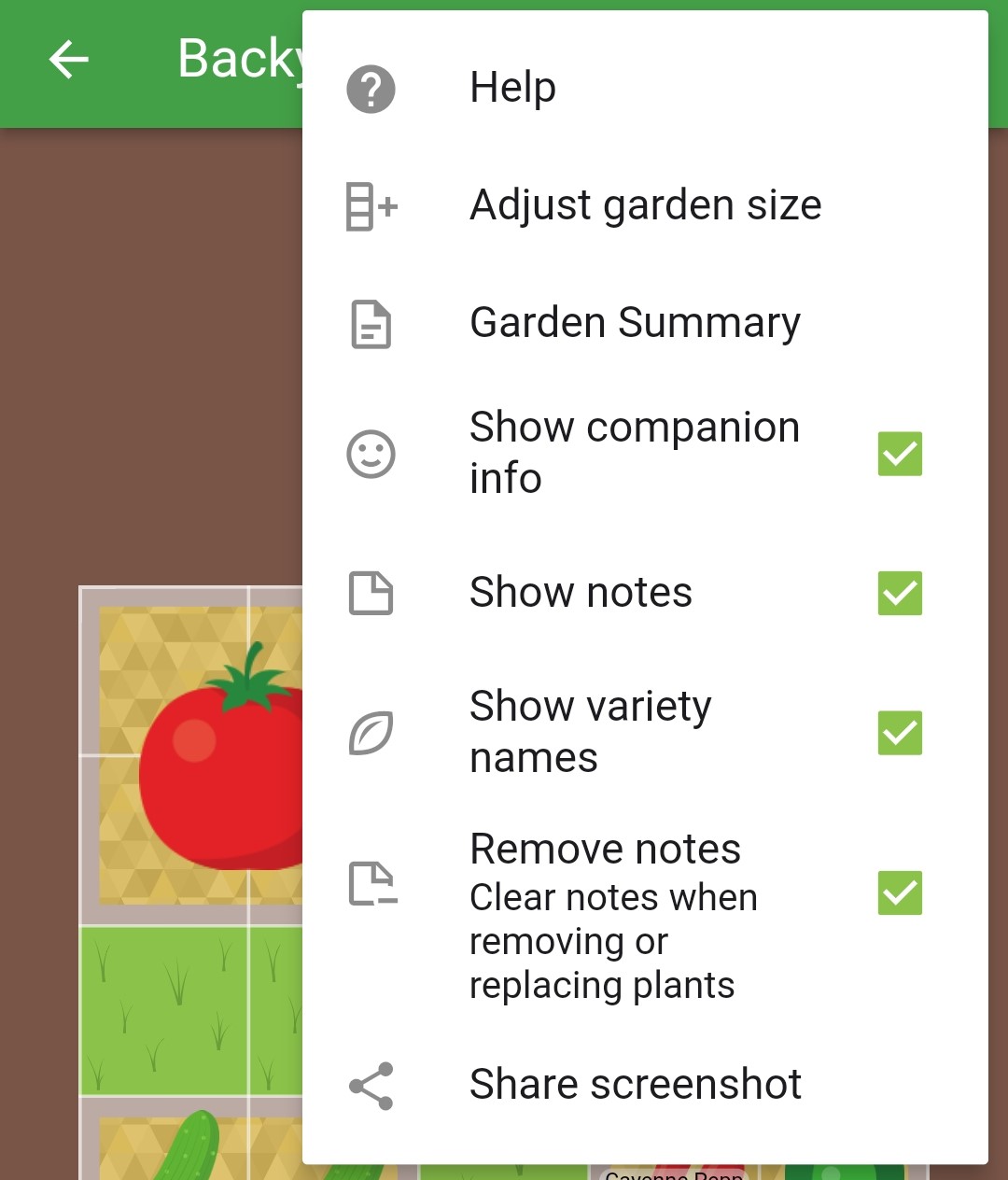
Quick press on a plant in your garden then press Info
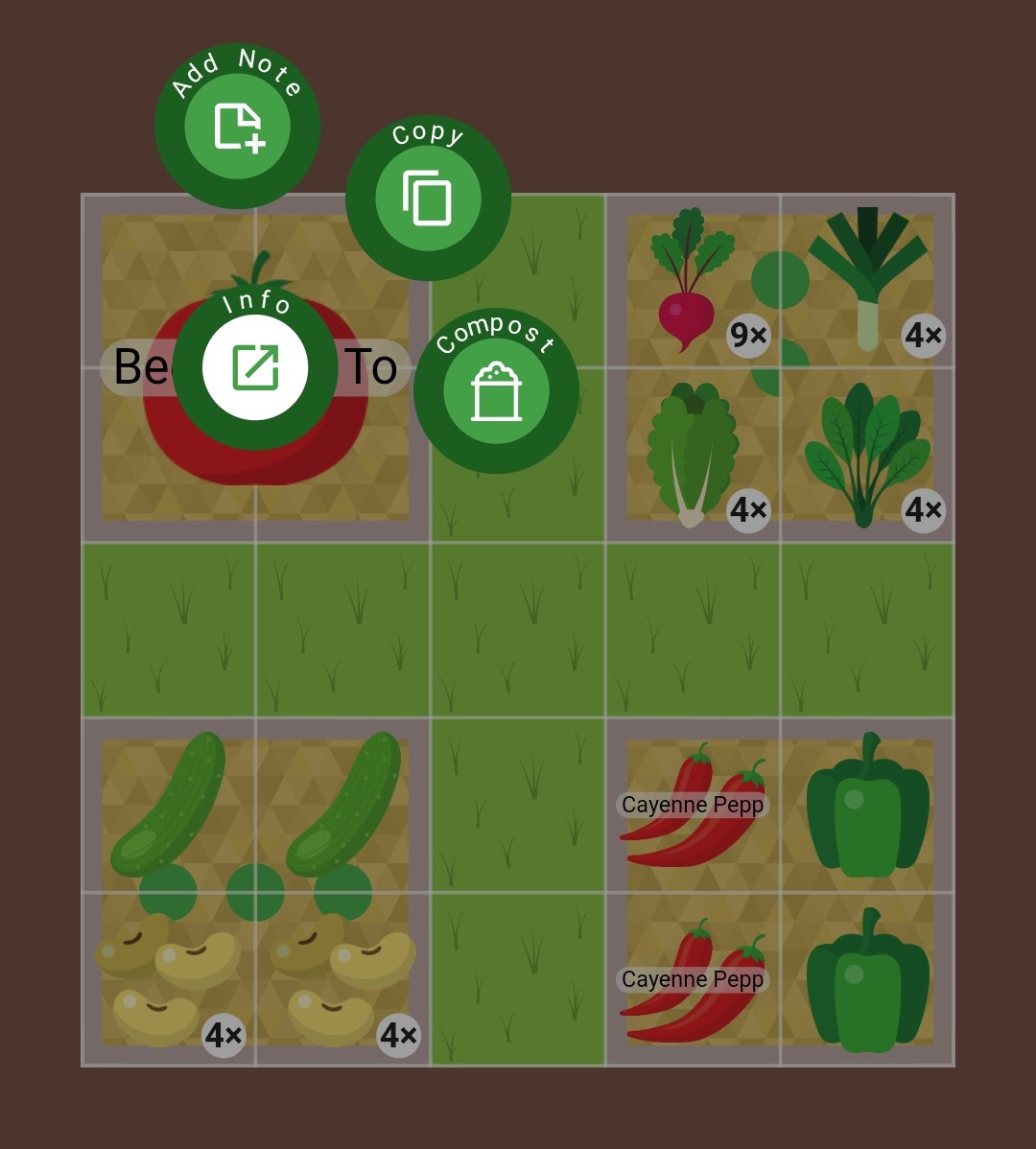
If a specific variety has been used the Selected Variety section will appear
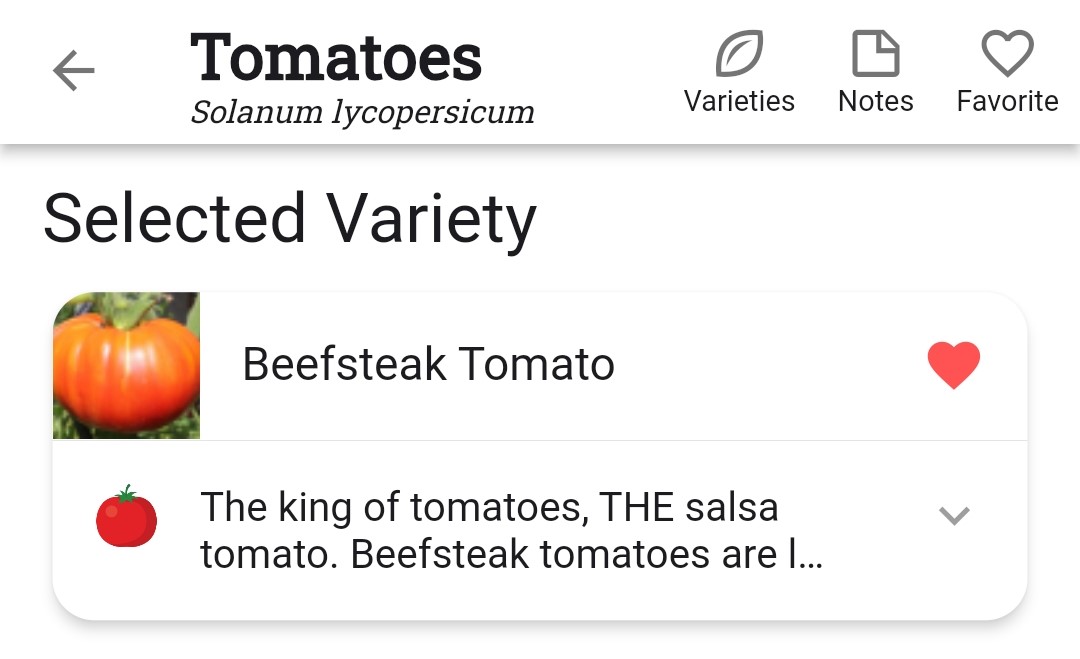
Change plant varieties
Quick press on a plant in your garden then press Info
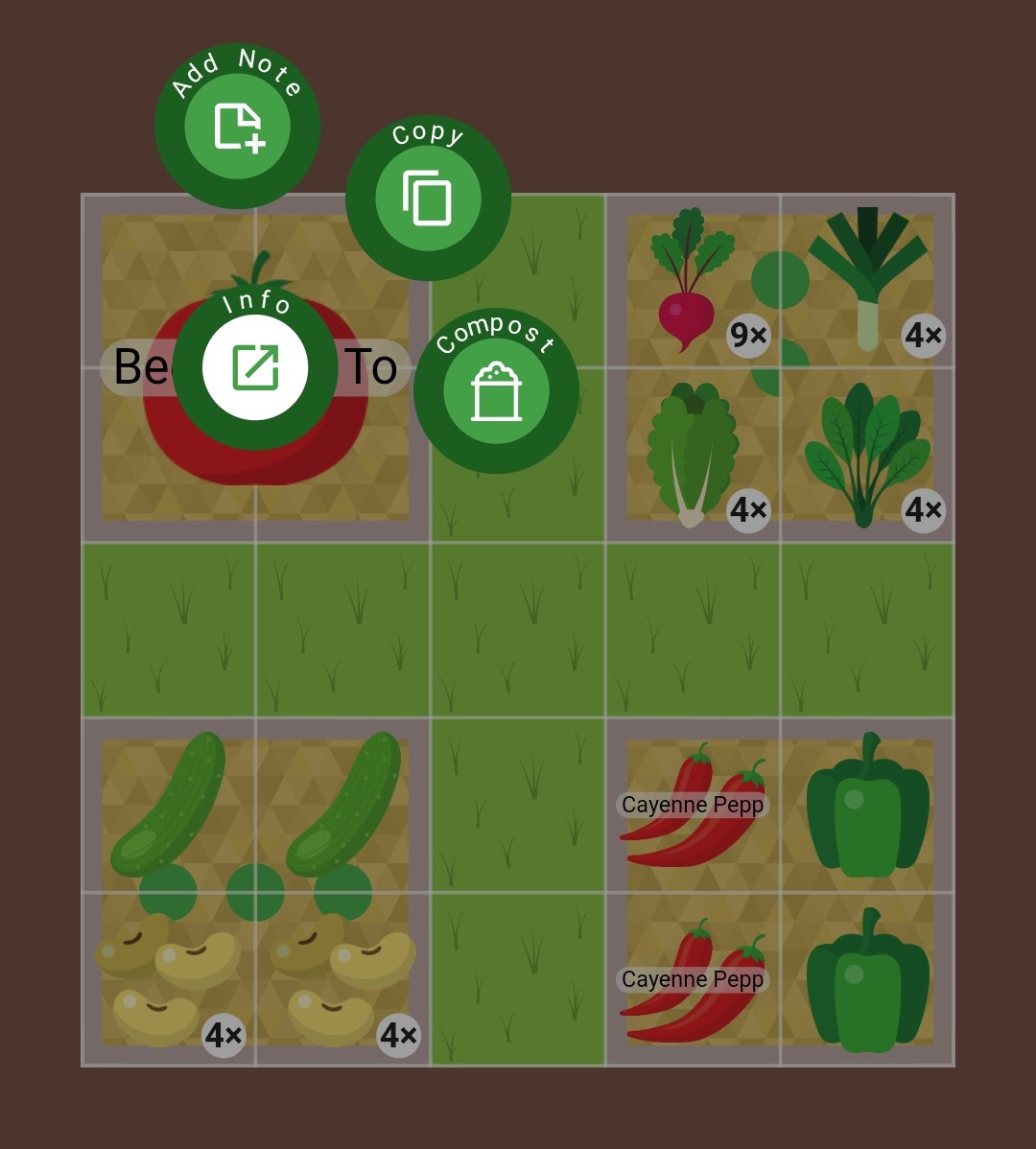
Select Varieties
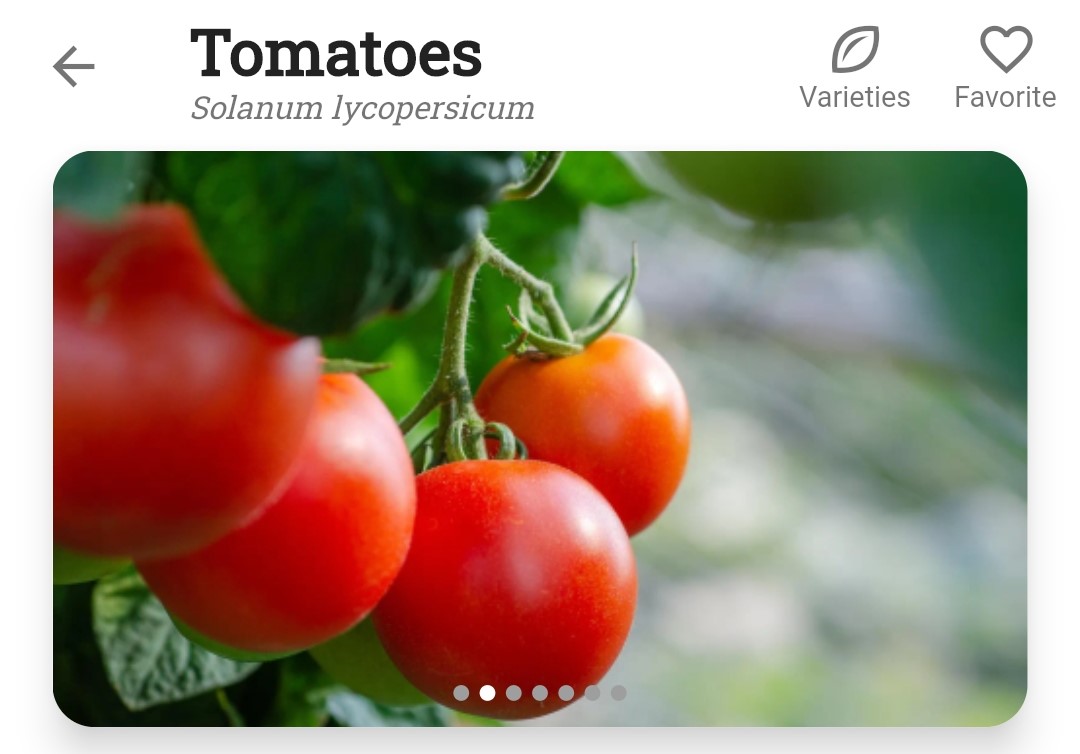
Find the variety you want to use, then select the circle icon to switch varieties